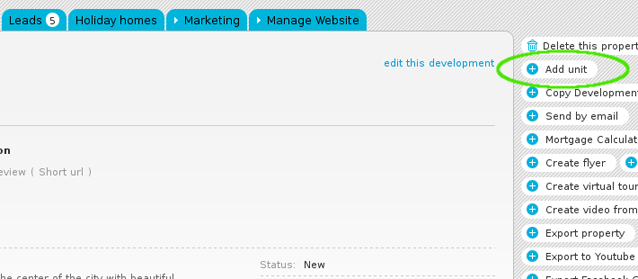eGO Academy › 10 Essential Steps › Step 4: How to Add developments
Step 4: How to Add developments
The application manager can add developments quickly and easily.
To do so, take the following steps:
Click the ‘Properties‘ tab. Then on the right sidebar, click ‘Add new development‘;
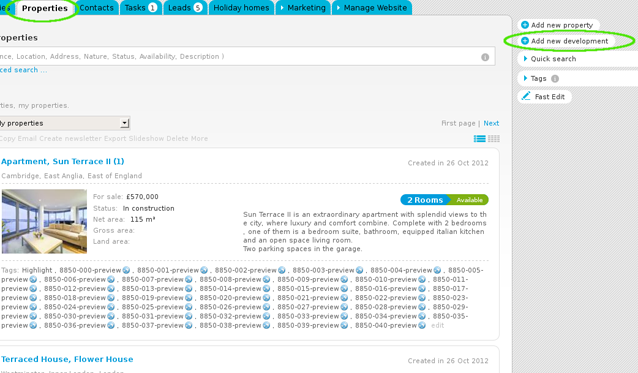
Complete the new development form with specific information regarding this development (contacts, location, price, multimedia, etc.);
Contacts
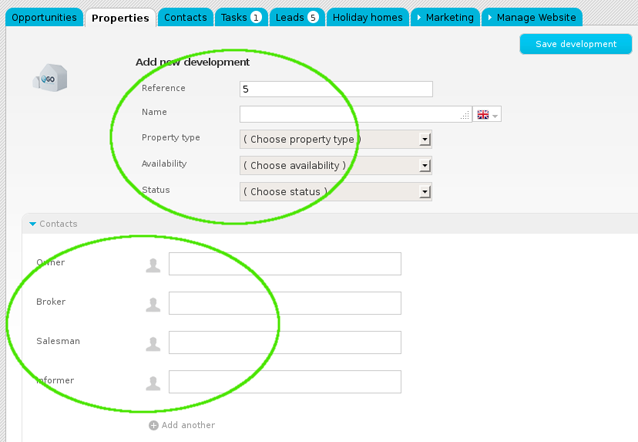
Price and location
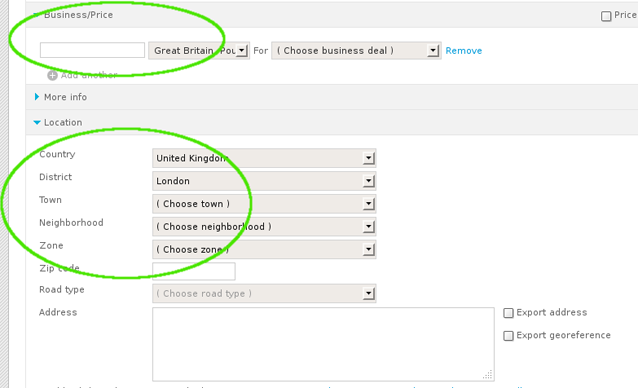
Multimedia
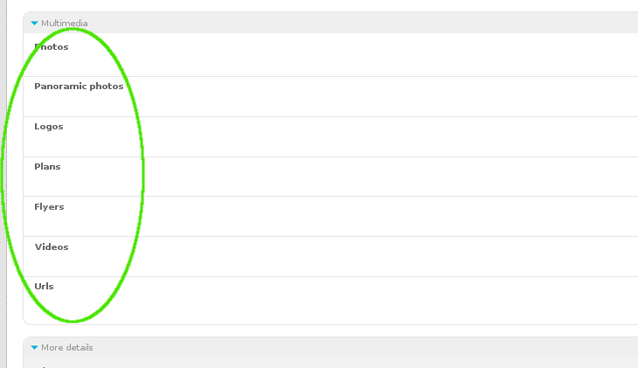
Select the option to export to sites (if this is the intention);
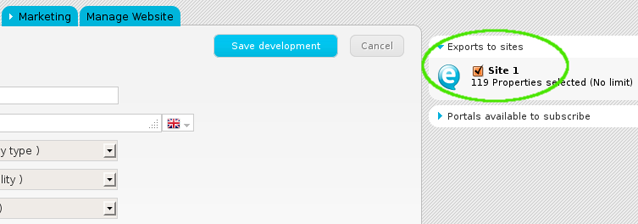
Set permissions for who can see this property (Everyone, only the user adding the development or this user plus a restrict group of users);
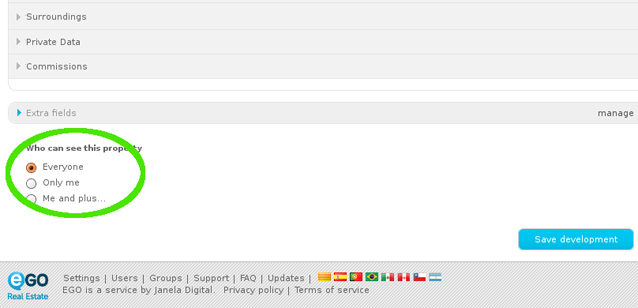
Finally, click the ‘Save development‘ button.
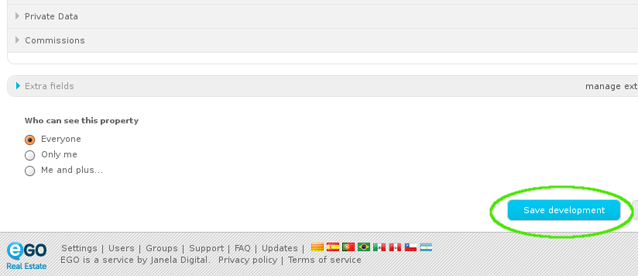
Once the data has been saved, the application manager is redirected to the form of the development recently added. There are several options available on the right sidebar to complete the development information even further, such as ‘Add unit‘. This option enables you to add all the development’s units with their specific features (To do so, follow all the steps mentioned in ‘How to add a property‘).