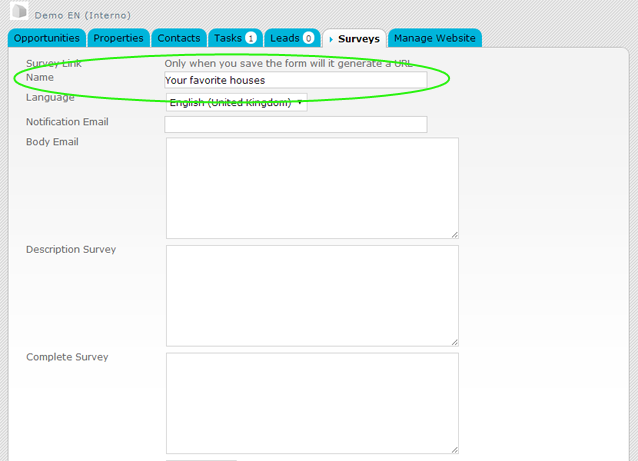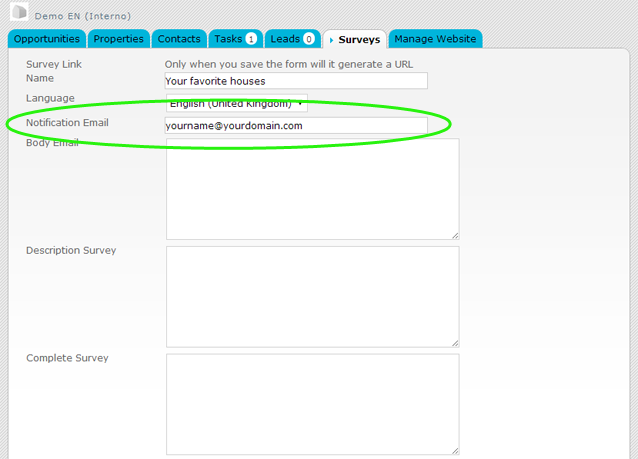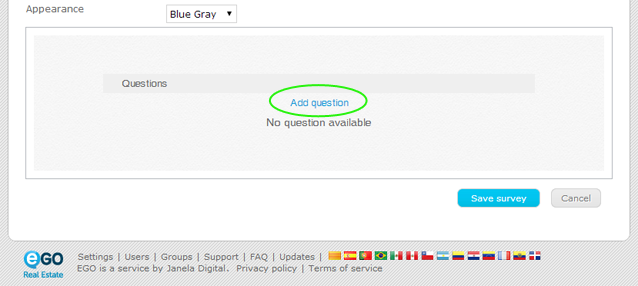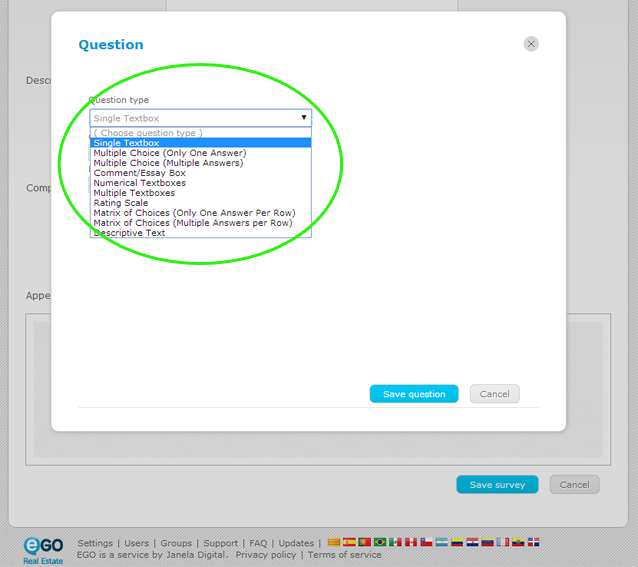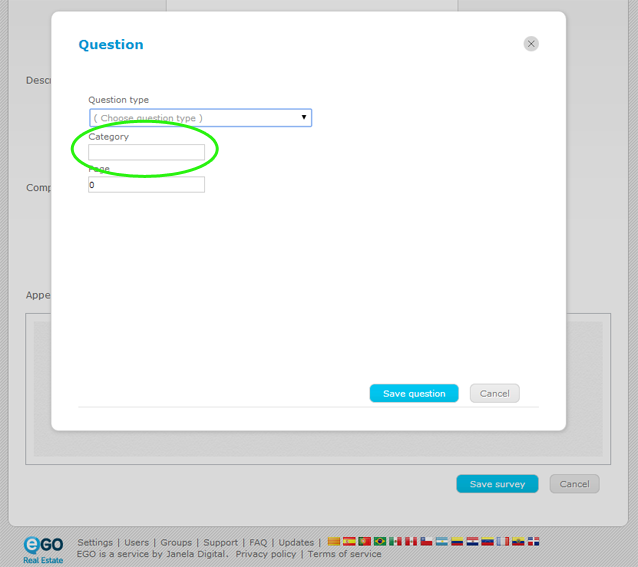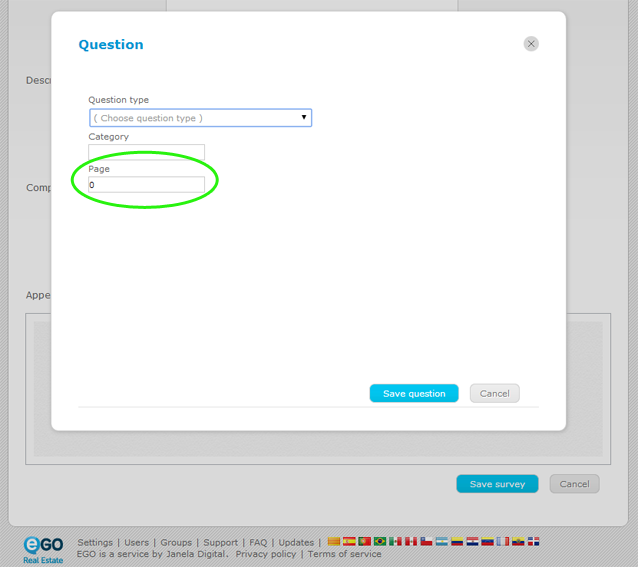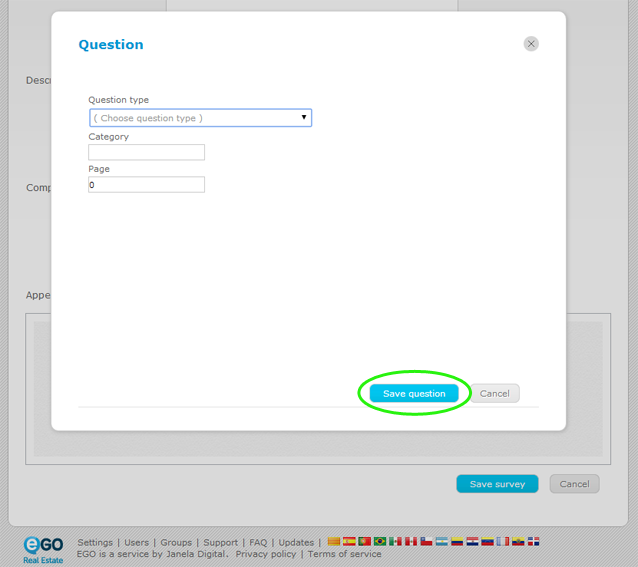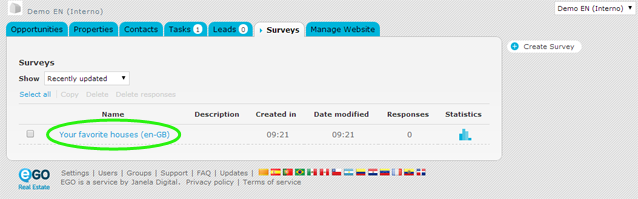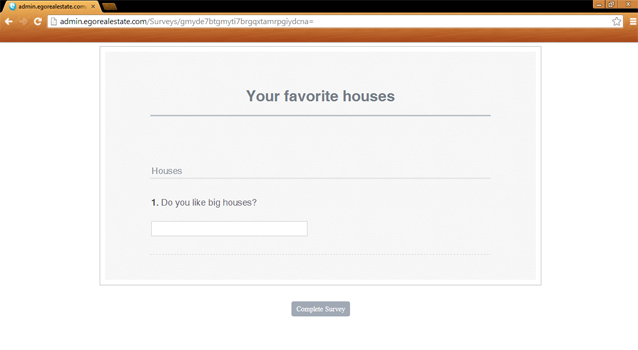eGO Academy › Real Estate Software › How to create surveys
How to create surveys
The application manager has the possibility to create surveys with just a few clicks.
To do so, take following steps:
Click the ‘More’ tab, then click ‘Surveys’;
To create a survey, click ‘Create Survey’ on the right sidebar; 
A new window will open. Complete the survey with all the necessary information.
The most important data is:
Name: Choose the title of the survey;
Notification Email: Choose the email where you want to receive the answers to your survey;
Then just add the questions to your survey with a click on ‘Add question’;
For each question it is necessary to fill in the following spaces;
Question type: Choose the format of the question;
Category: Choose the Group/Section where the question will be inserted;
Page: If you want to organize your survey in several pages, you can choose the number of the page in which the question will appear;
After filling in all the information necessary, click ‘Save question’. This process can be repeated as many times as you would like;
After adding all the questions that you want on your survey, then click the ‘Save survey’ button;
The survey created will be saved in the ‘Surveys’ tab.
If you want to edit this survey or if you wish to view its final presentation, take the following steps:
Click the name of the survey to edit it;
To view the final presentation, copy the survey link and paste it in your browser;
Now, you are able to see and test your survey in your browser.
To learn how to send surveys, search for the ‘How to Send Surveys’ theme.