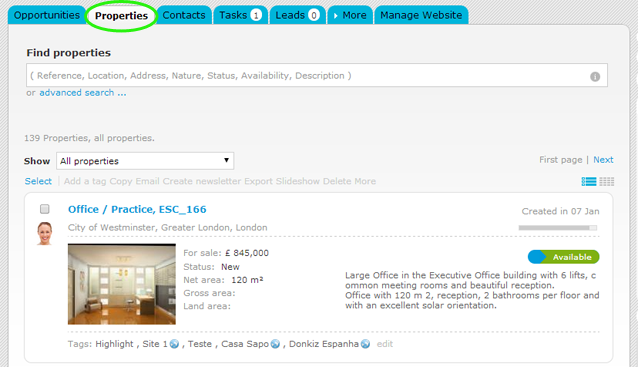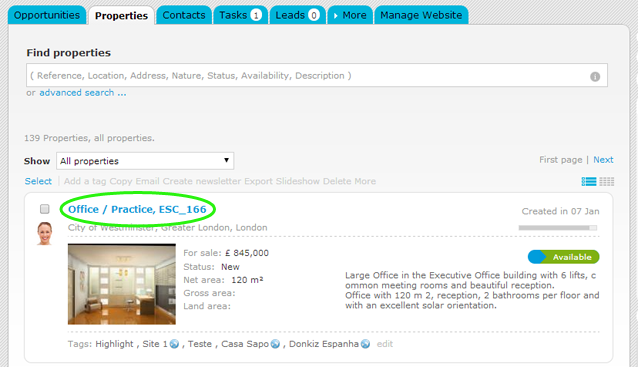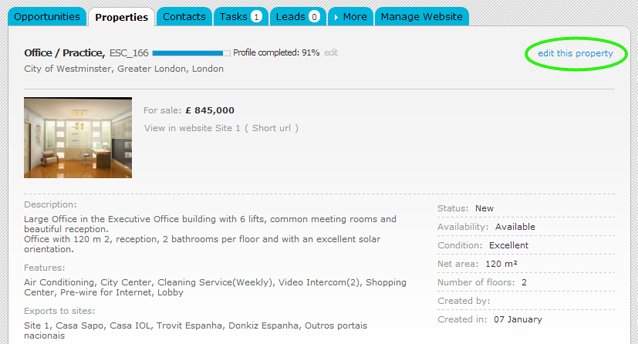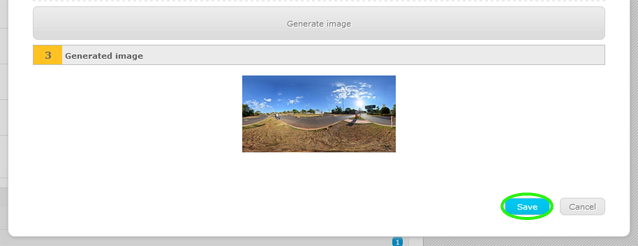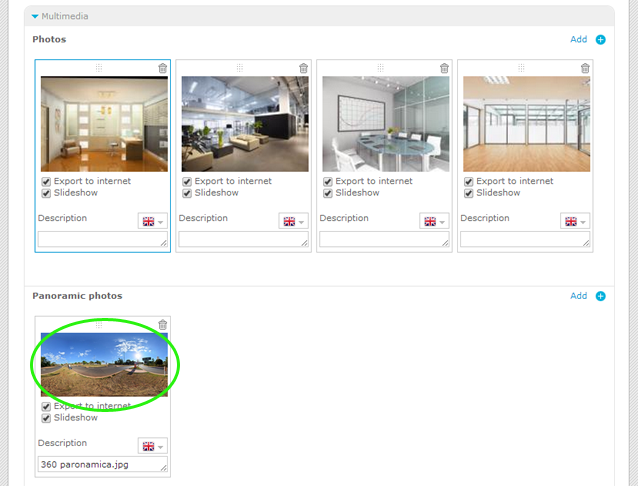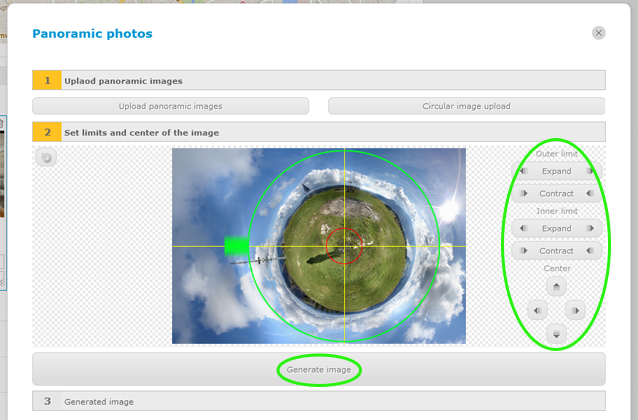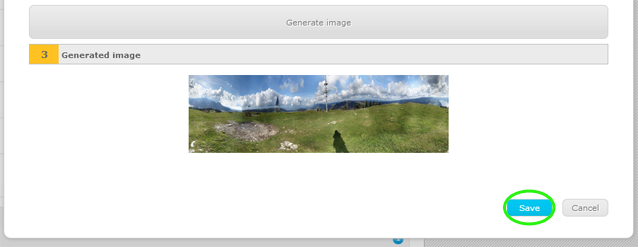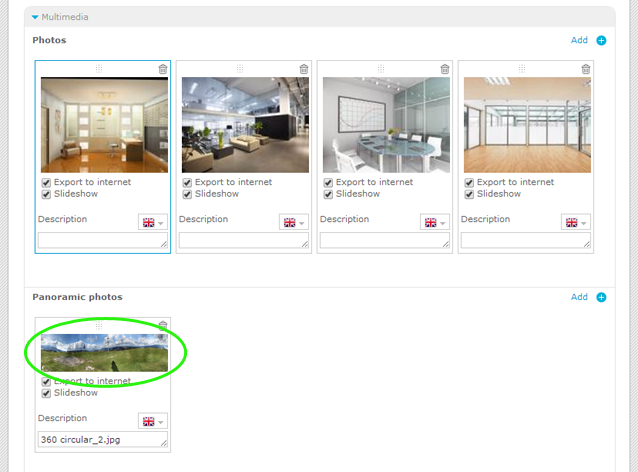eGO Academy › Real Estate Software › How to add panoramic photos
How to add panoramic photos
The eGO Real Estate user has the possibility to add panoramic and circular photos to a property record.
To add panoramic photos, take the following steps:
Panoramic photos
Click the ‘Properties’ tab;
Access the desired property details page;
Click ‘Edit this property’;
In the multimedia section of the property record in the ‘Panoramic photos’ area, click ‘Add’;
Select the option ‘Upload panoramic images’ and choose the desired panoramic photo;
Then click ‘Save’;
To preview the photo before saving the property record, click on the photo;
Circular photos
Repeat the first 4 steps mentioned above regarding the addition of panoramic photos;
Select the option ‘Circular image upload’ and choose the desired circular photo;
Put the crosshair on the photo reference point (in the center of the circle) and adjust the outer and inner limits. Then click on ‘Generate image’;
Finally click ‘Save’;
To preview the photo before saving the property record, click on the photo;