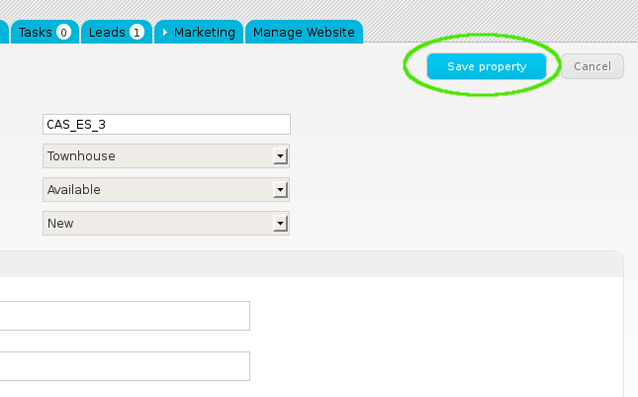eGO Academy › 10 Essential Steps › Step 6: How to Publish Properties on Website
Step 6: How to Publish Properties on Website
Publishing properties on the website is quite easy. It can be done in one of two ways: from the property list by adding the ‘Site 1’ tag to the properties or directly in the property details page by selecting ‘Site 1’ in the ‘Exports to sites’ area.
To publish properties on the website from the property list, take the following steps:
Click the ‘Properties‘ tab;
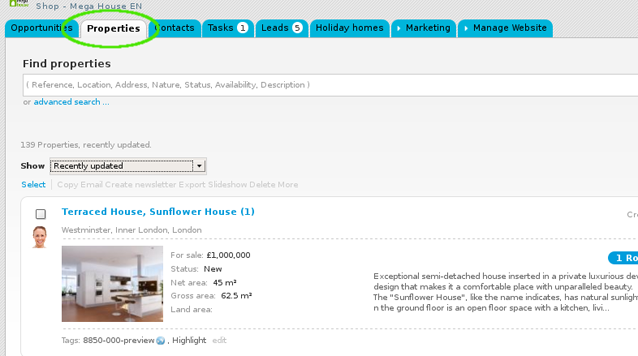
Select the properties you want to publish on the website;
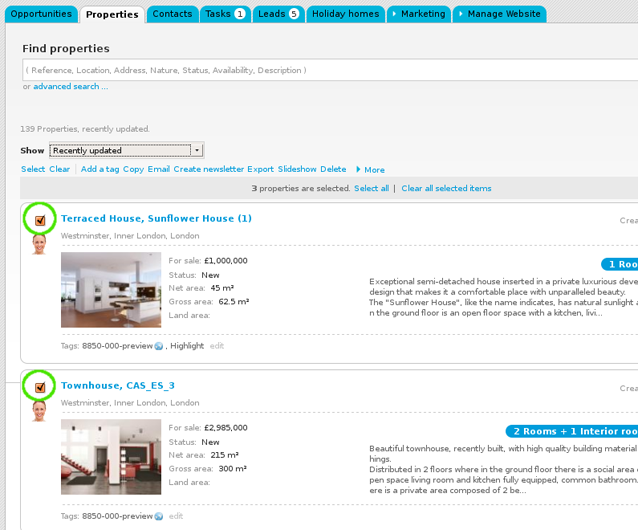
On top of the property list, click ‘Add a tag‘;
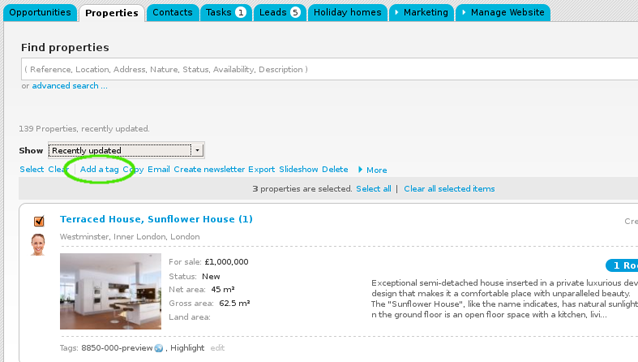
Click the checkbox to select the ‘Site 1‘ tag and then click ‘Apply changes‘.
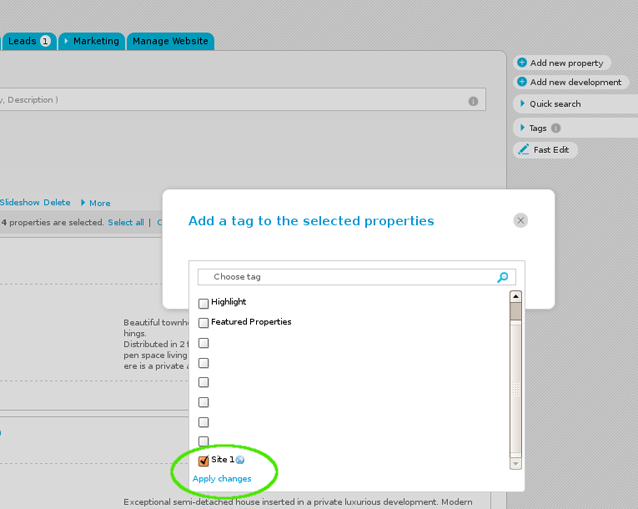
All properties previously selected will have the tag name associated when viewed in a ‘Mosaic‘ list and are automatically published on the website;
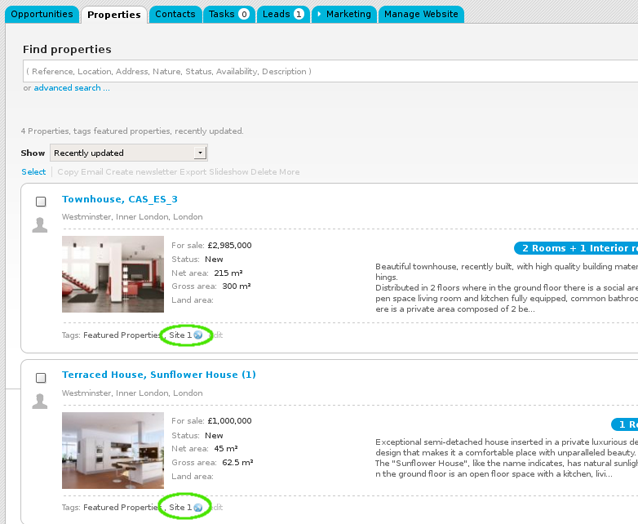
To publish a property on the website directly from the property page, take the following steps:
Click the ‘Properties‘ tab and select a property;
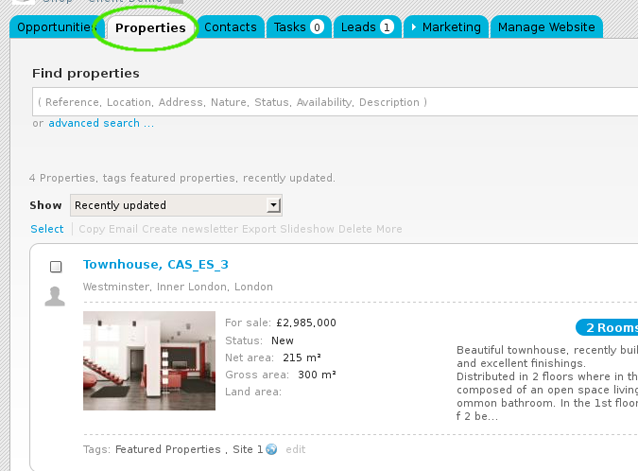
Click ‘Edit this property‘
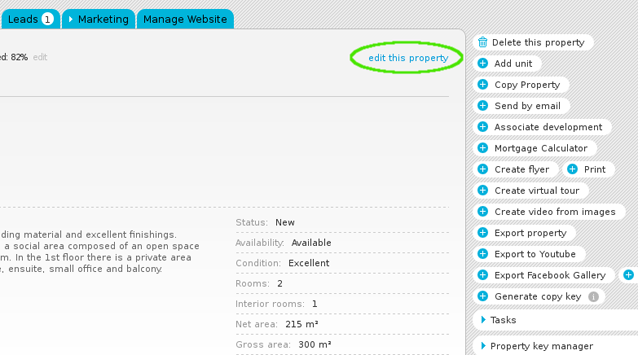
In the ‘Exports to sites‘ area click the checkbox to select ‘Site 1‘;
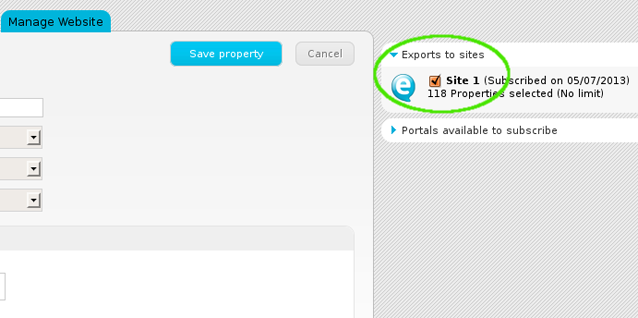
Lastly, click the ‘Save‘ button. The property is automatically published on the website.