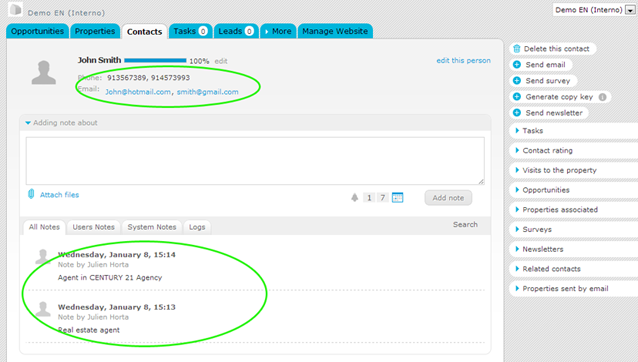eGO Academy › Real Estate Software › How to merge contacts
How to merge contacts
The application manager has the possibility to merge contacts when duplication occurs.
Merging contacts gathers the contacts information (email, phone, notes, files …) into one contact with a single click.
To do so, take the following steps:
Click the ‘Contacts’ tab and search for the contact name you want to merge, click on the contact name to access the contact form;
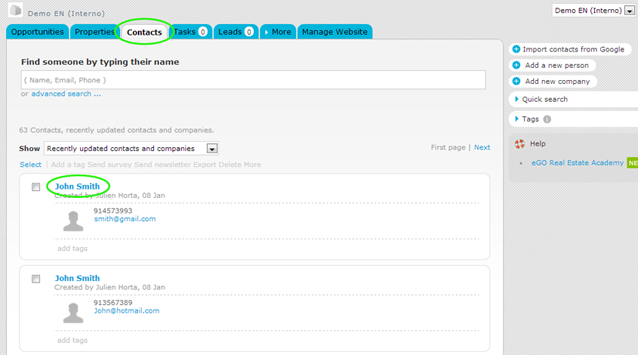
Select ‘Edit this contact’ (person or company);
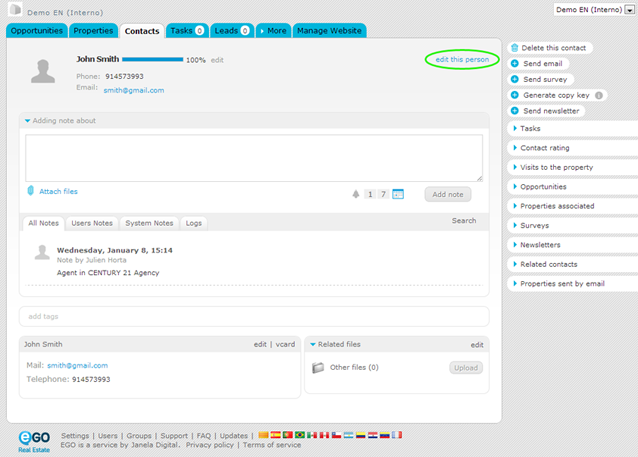
On the right hand side of the application, click ‘Merge this contact’;
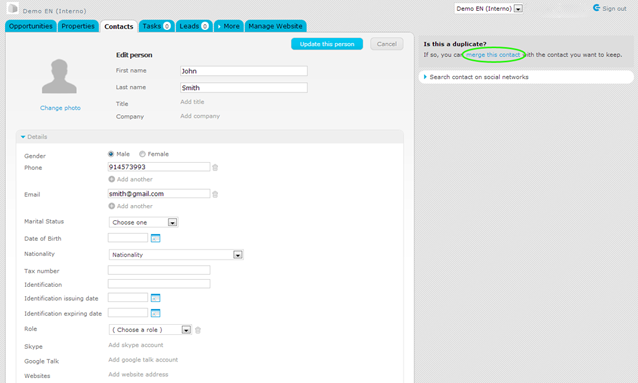
A new window will appear with the title ‘Merge duplicate contacts’. In step 2, enter the name of the contact you want to keep and then click on the correct name from the contact (s) displayed;
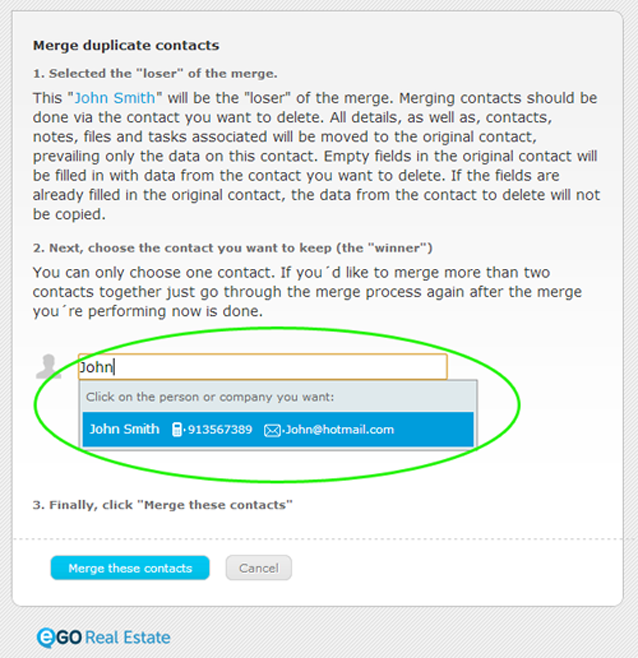
Finally, click ‘Merge these contacts’;
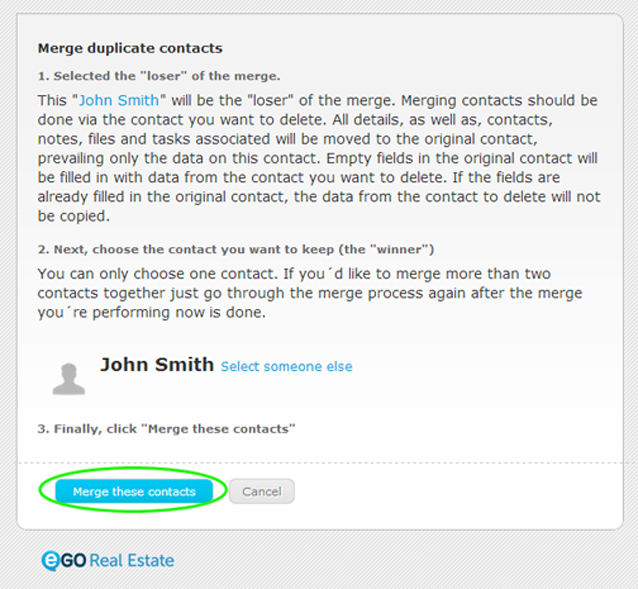
The information of these two contacts, such as telephone, email, notes, etc. will appear as one contact and merged in the correspondent fields. No type of information is lost.