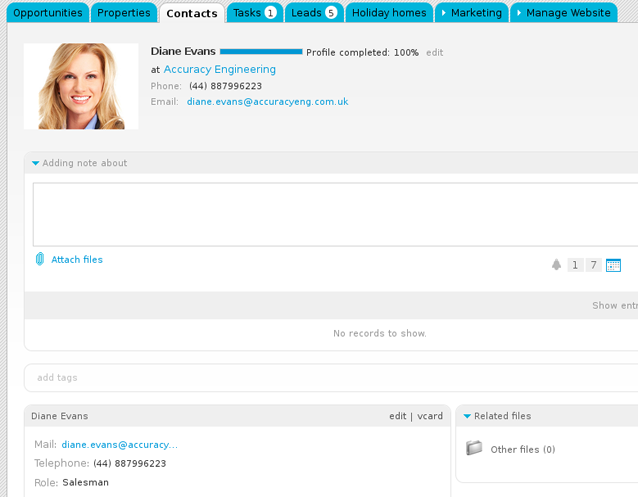eGO Academy › 10 Essential Steps › Step 8: How to manually add Contacts
Step 8: How to manually add Contacts
Contacts are basically a record of an individual or company. Contacts can be a lead, a customer, a partner, a staff member, etc. Contacts can be added in one of two ways: manually or from leads.
To manually add a contact, take the following steps:
Click the ‘Contacs‘ tab. Then on the right sidebar, click ‘Add new person‘ or ‘Add new company‘;
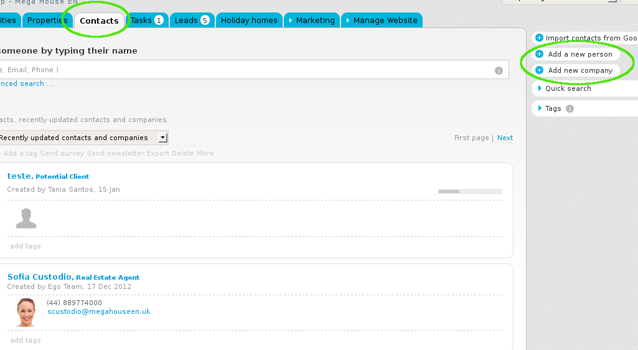
Complete the new contact form with all information details (first and last name, phone, email, date of birth, etc.);
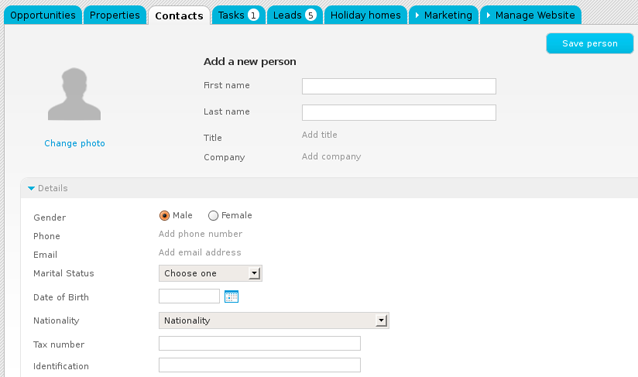
Set permissions for who can see this contact;
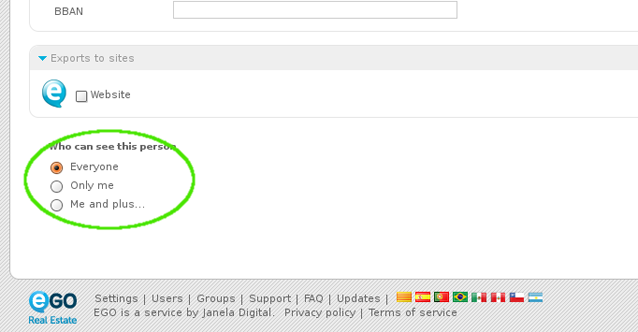
Another option available is ‘Search contact on social networks‘ (For a detailed explanation, see ‘View profile on Social Media’);
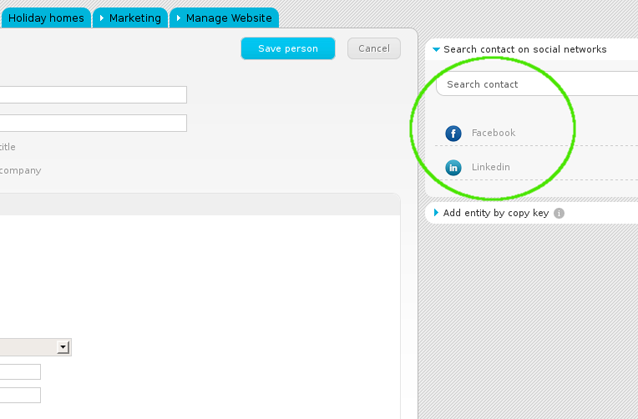
Finally, click the ‘Save‘ button.
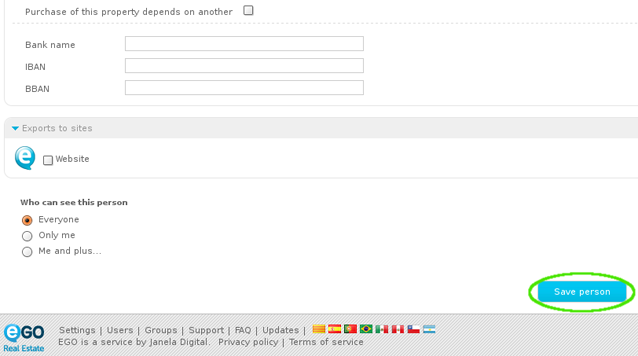
After completing these steps, the application manager is redirected to the form of the contact recently added. Other actions can be done to fully complete each contact, such as:
– Add notes, files and/or tags;
– Send surveys, add tasks, view properties associated;
– View notifications created and received, etc.