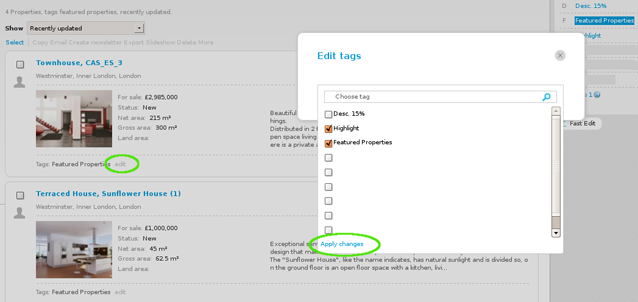eGO Academy › 10 Essential Steps › Step 5: How to Create Tags
Step 5: How to Create Tags
Tags provide a useful way to identify and create a specific group of properties, contacts and/or opportunities. Tags make searching for data in eGO Real Estate easier and quicker. By clicking a tag, the application automatically filters properties, contacts or opportunities with this tag associated.
Tags are found on the right sidebar of the ‘Properties’, ‘Contacts’, and ‘Opportunities’ tabs. Only existing tags are available in the ‘Tags’ area but new tags can be created anytime.
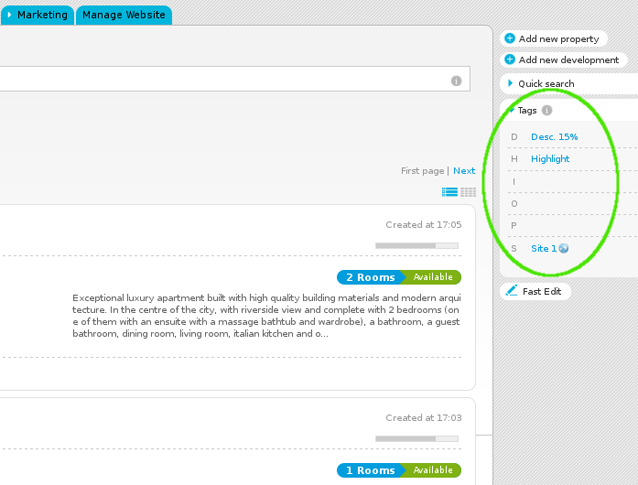
To associate several properties to a specific tag, take the following steps:
Click the ‘Properties‘ tab;
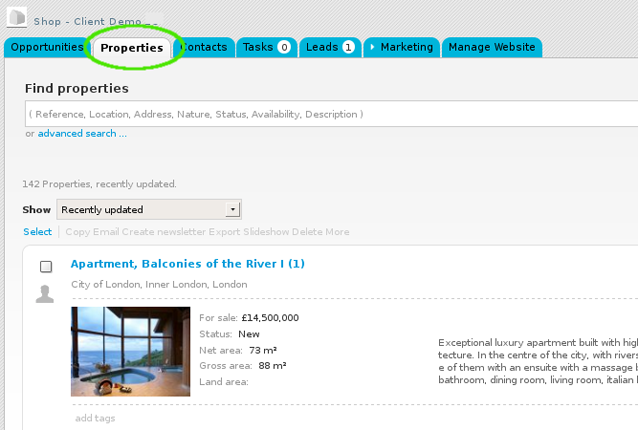
Select the properties you want to add a tag;
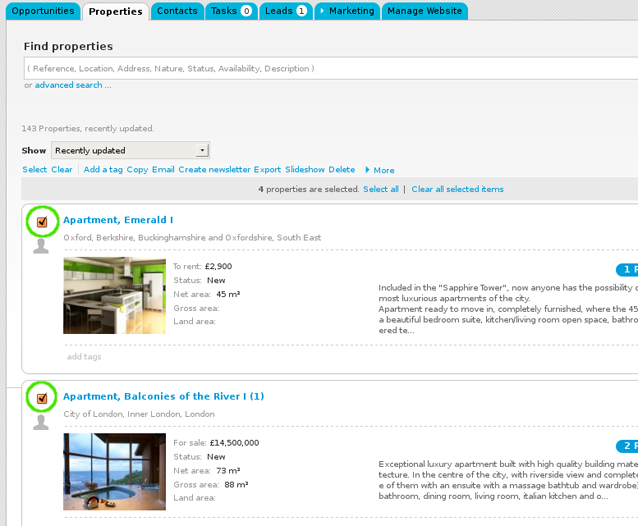
On top of the property list, click ‘Add a tag‘;
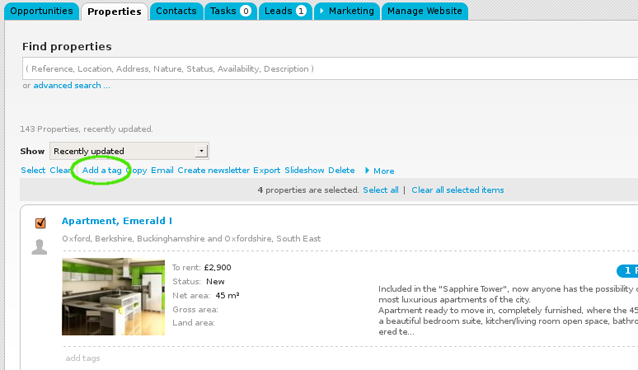
Type the new tag name and click ‘Insert tag‘ (If you are looking to add an existing tag, select a tag from the drop down menu);
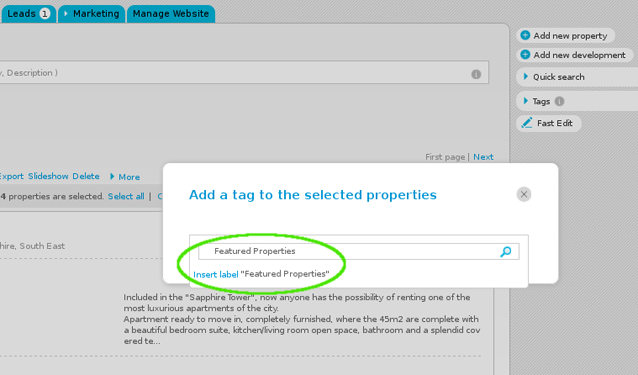
All properties previously selected will have the new tag name associated when viewed in a ‘Mosaic‘ list;
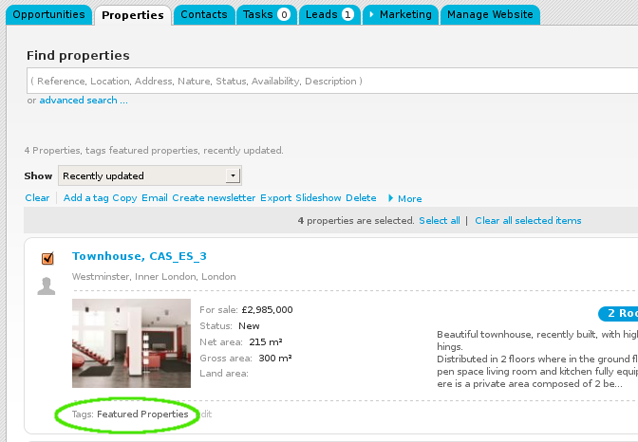
After the tag has been created, you can then use the filter option. For example, if you want to know how many “featured properties” are in your portfolio, just click the tag name and then only properties with the “featured properties” tag associated will appear on the list;
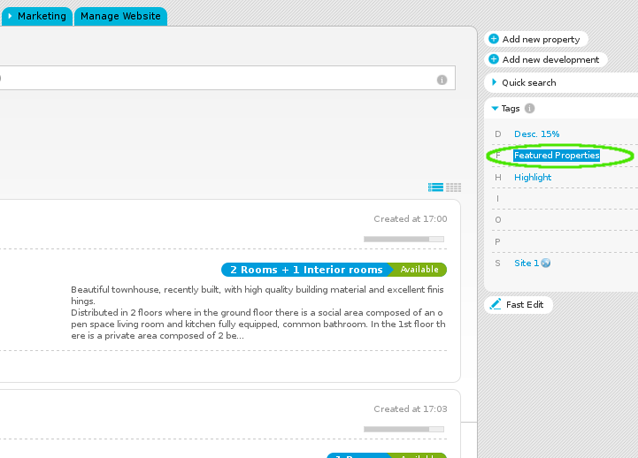
To remove a tag from a property, select the property and click the ‘Edit‘ option in the tags area (below the main photo of each property). Then click the checkbox to unselect the tag name to remove and click ‘Apply changes‘.