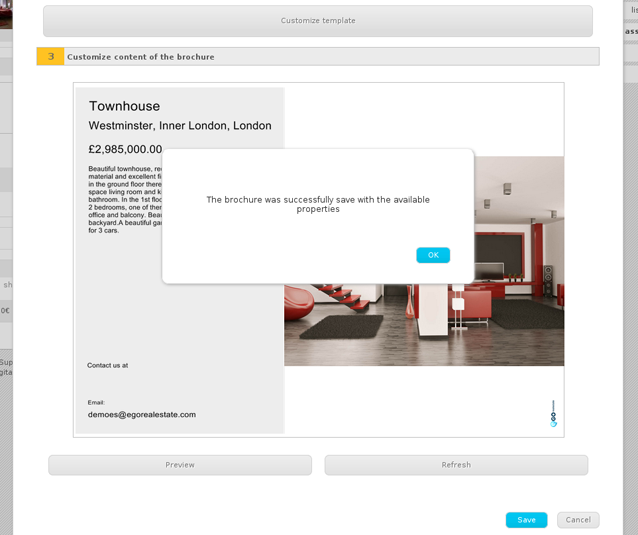eGO Academy › Real Estate Software › How to create brochures
How to create brochures
Brochures can be created, customized and published on your website directly from the application.
To do so, take the following steps:
Click the ‘Properties‘ tab and open the details page of the property you want to create the brochure;
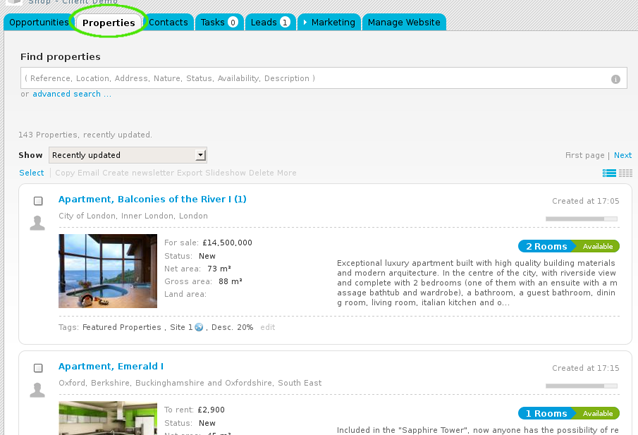
On the right sidebar, click ‘Create brochure‘;
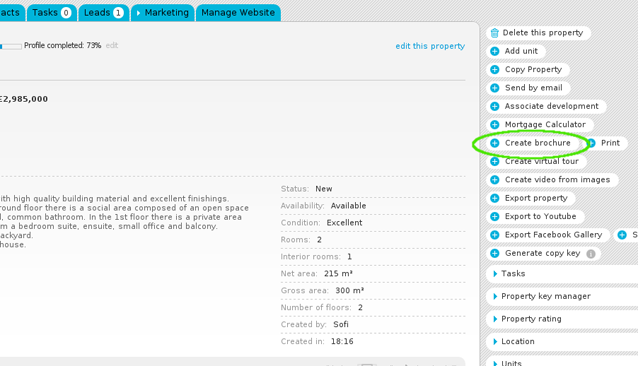
A new window will appaer on your screen. Customize your brochure by choosing the print format: A4 landscape or A4 portrait. Then choose a template for your brochure: 8 – A4 landscape templates or 4 – A4 portrait template (Two of these templates are available in 2 languages);
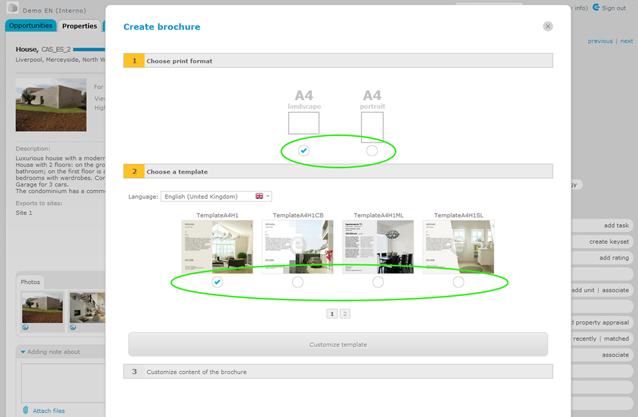
To customize the brochure content, click ‘Customize template’;
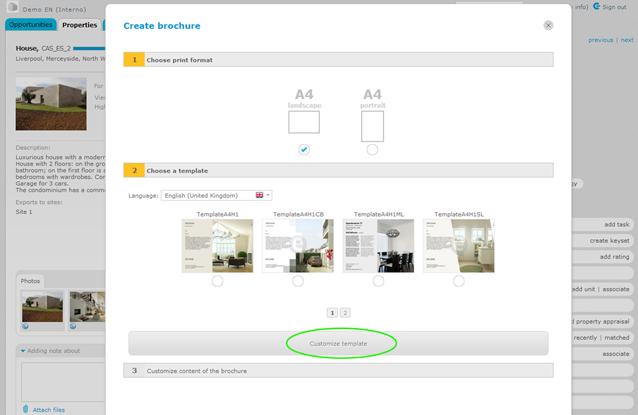
Customizing the template allows you to edit the following:
– To edit text, click on the pencil icon available on the upper right corner of each text box. Then simply rewrite or change the text, format if necessary and then click ‘Save’;
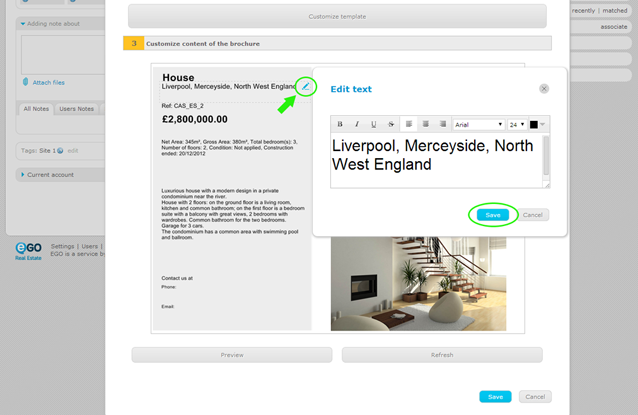
– To change the order or position of texts and/or images, simply drag the text or image box and drop to another position;
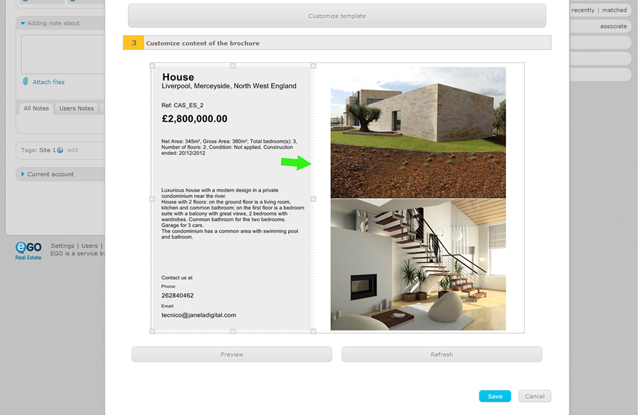
– To change the image size, simply click on the image box extremities (horizontal, vertical and diagonal) to the size intended;
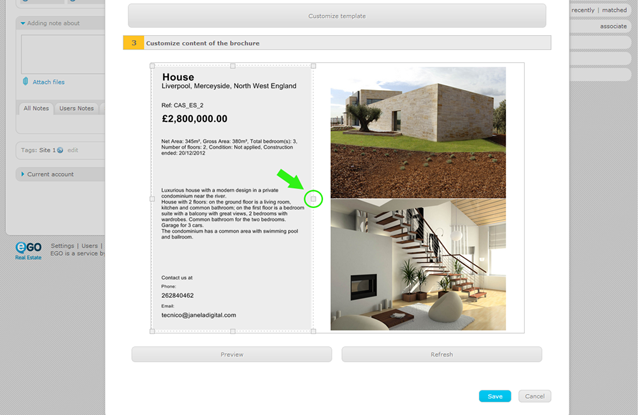
Finally, click ‘Preview’ and ‘Save’;
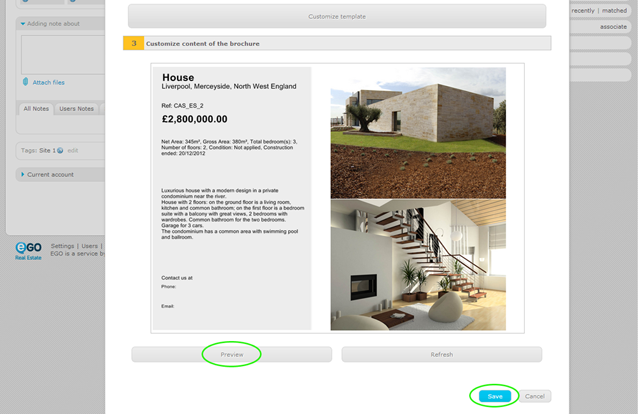
The brochure is automatically saved in the ‘Multimedia‘ area in the property details page.