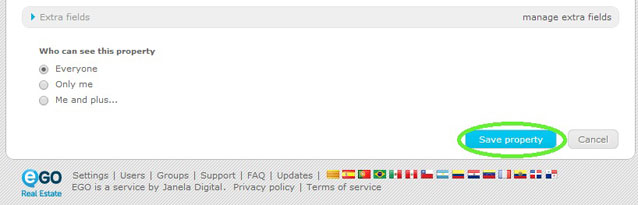eGO Academy › Real Estate Software › How to export a property georeference?
How to export a property georeference?
The eGO user has the possibility of showing properties exact location on the website.
This can be done when creating a new property or when editing an existing one.
To do so, take the following steps:
Go to ‘Properties’ tab and, on the right menu, click ‘Add new property’ or edit an existing one;
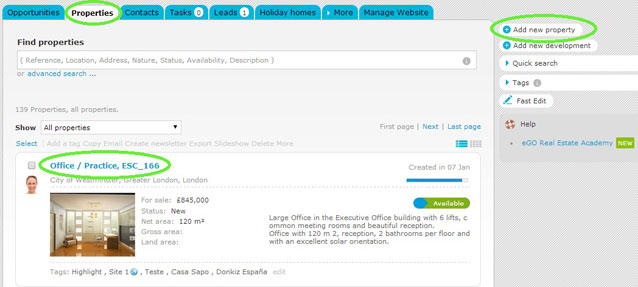
Open the property register by clicking ‘edit this property’;
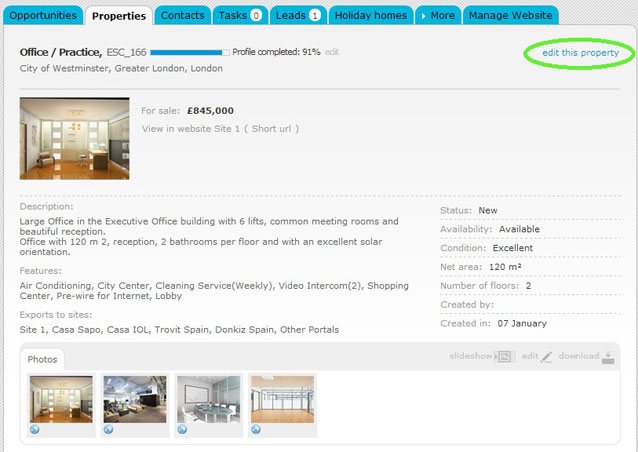
In the property register, on the ‘Location’ section, fill in all the data regarding the location and tick ‘Export georeference’;
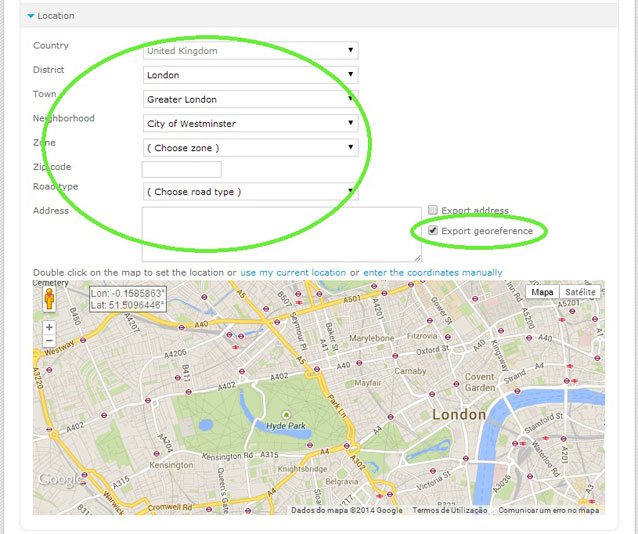
You can either zoom in (+) or zoom out (-) on the map and double click the place where the property is located to set a more accurate location, manually enter the coordinates or use your current location;
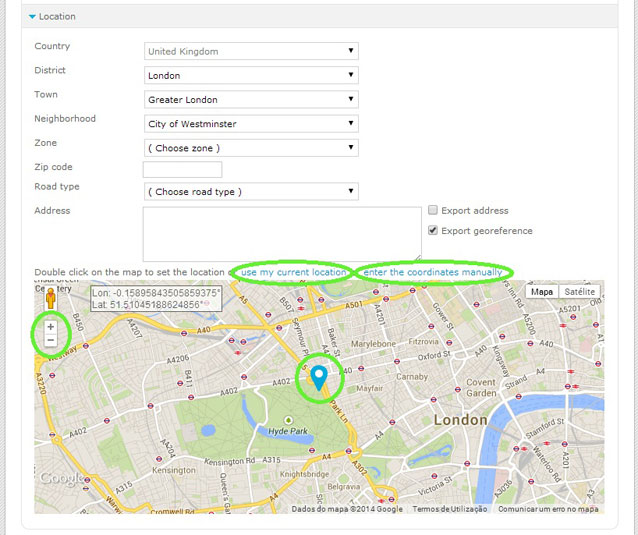
After ticking ‘Export georeference’ click ‘Save property’.