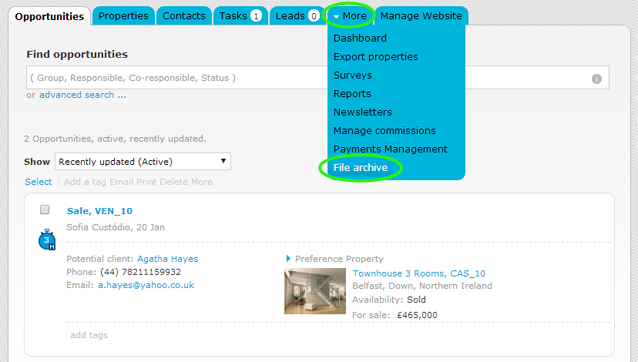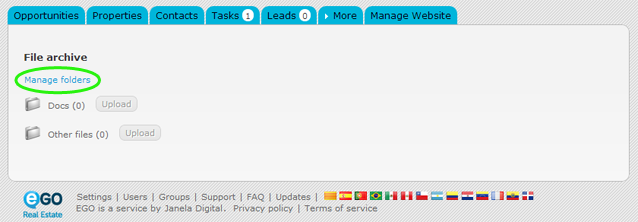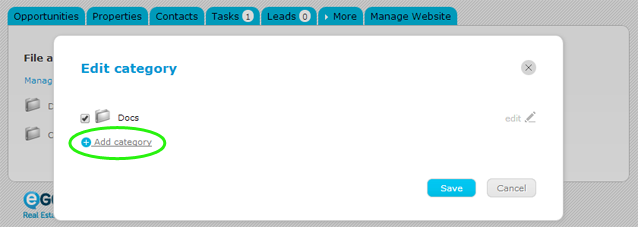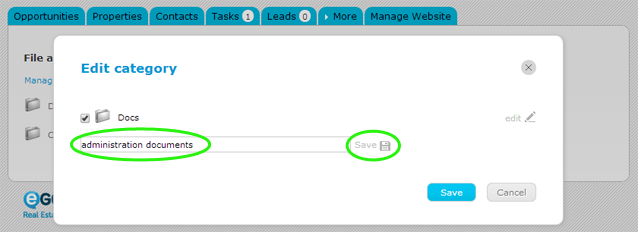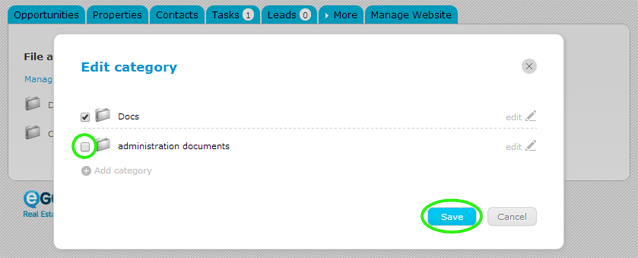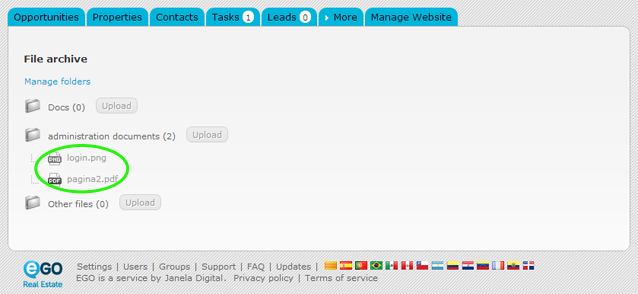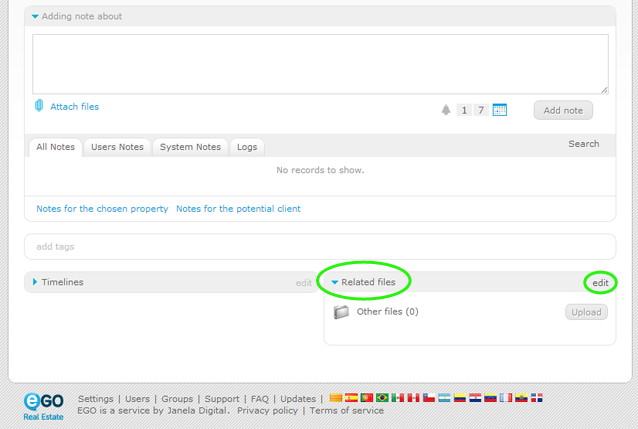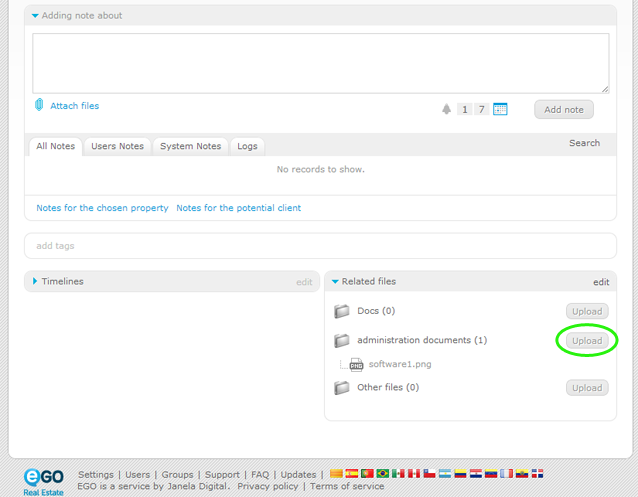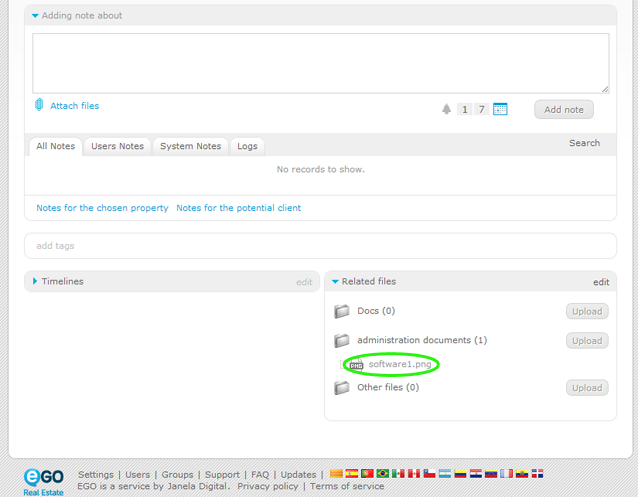eGO Academy › Real Estate Software › How to Upload Documents
How to Upload Documents
The application manager has the possibility to upload documents to the eGO platform.
The eGO Real Estate platform allows the user to upload files from your computer and view them anytime, anywhere.
The user can also add files and associate them to a property or contact, in the property, opportunity or contact record. These files can be classified for a better organization, by creating folders for your files.
To do so, take the following steps:
Access the ‘More’ tab and open the ‘File Archive’;
To create a new folder or delete an existing one, click ‘Manage folders’;
After opening the folder management window, click ‘Add category’ to create a new folder;
Type the new folder name and then click ‘Save’;
For the created folder to be available in your archive, you must check the box related to that folder and click the ‘Save’ button;
To upload a file, click the ‘upload‘ button located next to the name of the desired folder and select the file to be added to that folder;
When the upload is complete, you just need to click the file to download and view it;
Associate files to a property, contact or opportunity
To upload a file and associate it to a contact, a property or an opportunity, take the following steps:
Access the desired tab, ‘Properties’, ‘Opportunities’ or ‘Contacts’;
Open the record of the property, contact or opportunity;
With the record open, at the bottom of the page, click ‘edit’ on the ‘Related files’ section;
Choose the folders that you want to make available in the ‘Related files’ and click ‘Save’;
Click ‘Upload’ and choose the file related to the record;
Finally, the uploaded file will be available for download and viewing.