eGO Academy › Real Estate Website › How to activate ChatMinds on your website
How to activate ChatMinds on your website
The application manager has the possibility to add a live chat feature on the website to interact with visitors and answer their questions quickly and easily.
The ChatMinds live chat feature allows you to contact your website audience directly.
To activate this feature, take the following steps:
Access the ChatMinds website (http://chatminds.com/Account/Register) and create an account;
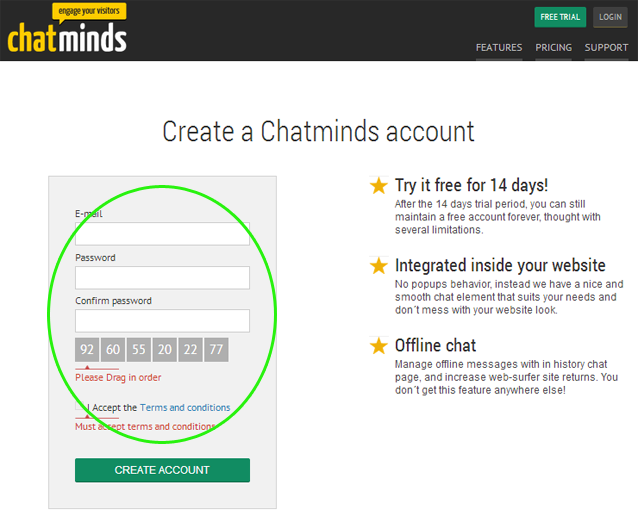
Select a theme for your chat windows and click ‘Activate’.
Then click ‘Online behavior’ available in the header;
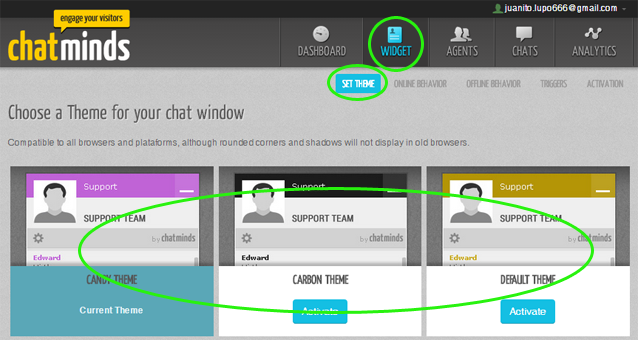
To change the default messages and the language of the form that will appear when you are online, simply go to ‘Online Behavior‘ and fill in the fields according to the information you want to appear.
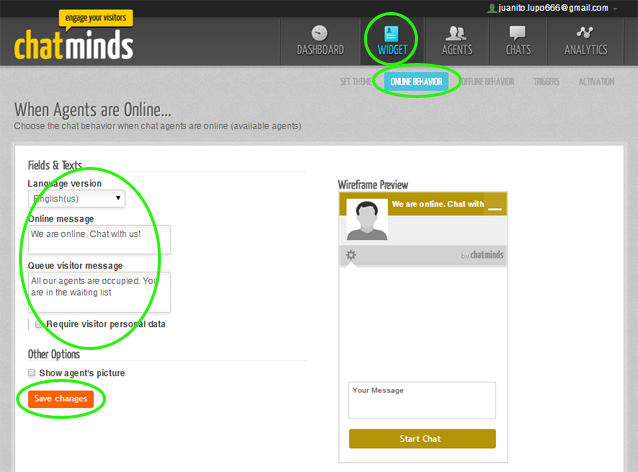
You can customize the message when your status is Offline. To do so, access the option ‘Offline Behaviour’ and proceed with all necessary changes. Then click ‘Save changes’;
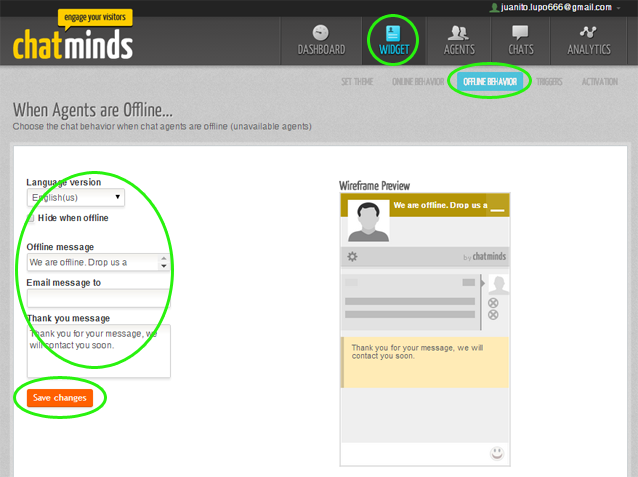
After the changes have been saved, click ‘Activation’ and copy the code according to what is shown in the image below (only copy the code between the “”);
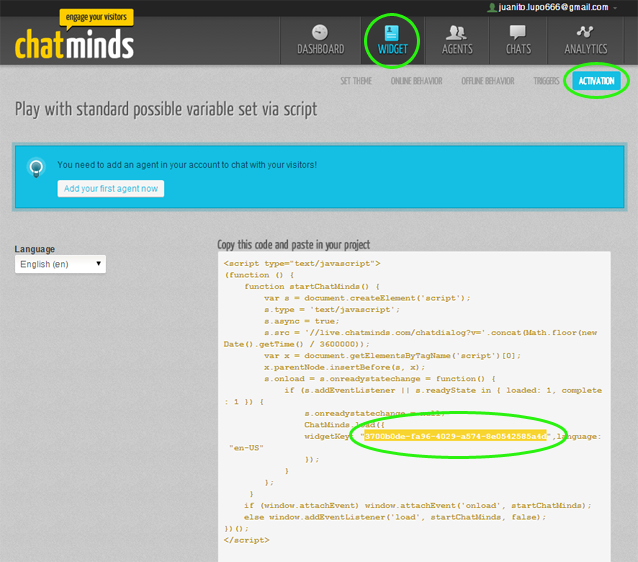
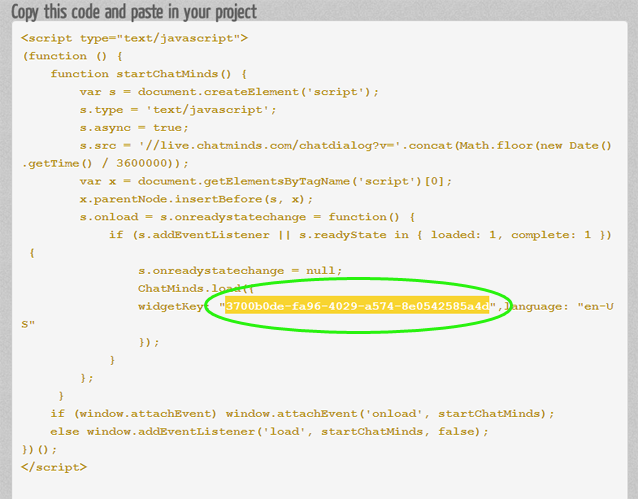
Then, access your eGO Real Estate system. Access the ‘Manage website’ tab;
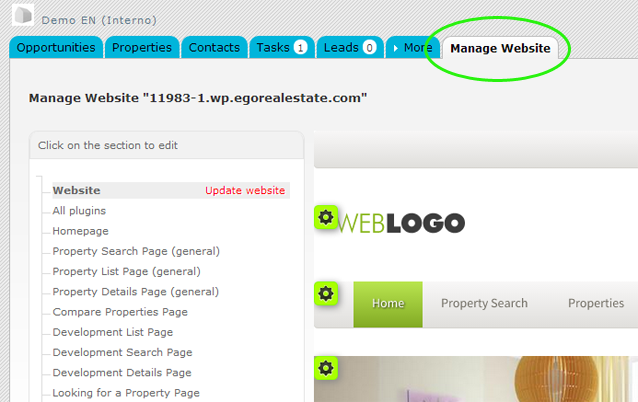
On the left sidebar, click the ‘Other Features’ section;
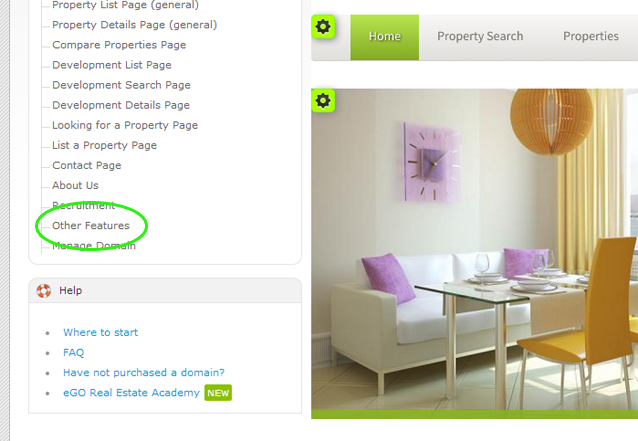
Then access the feature ‘ChatMinds Live Chat’, fill in a name for this feature and copy the code from ChatMinds in the ‘Identifier’ option. Finally, click ‘Save’;
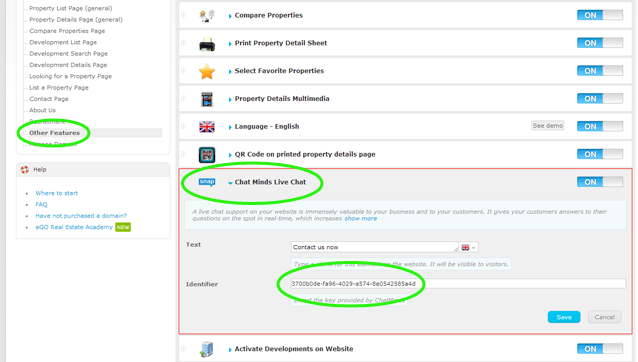
Activate the feature, by clicking ‘ON’;
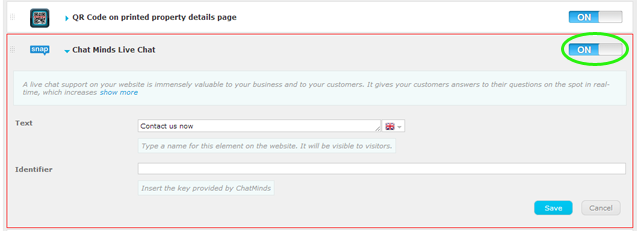
Lastly, click ‘Update website’ and ‘View website’ to view the changes on your website;
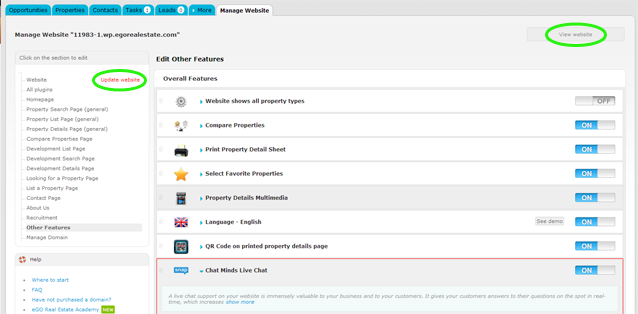
The live chat will finally be shown on your website.


