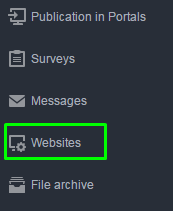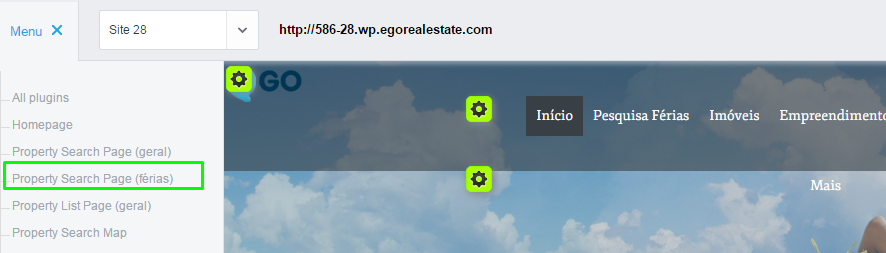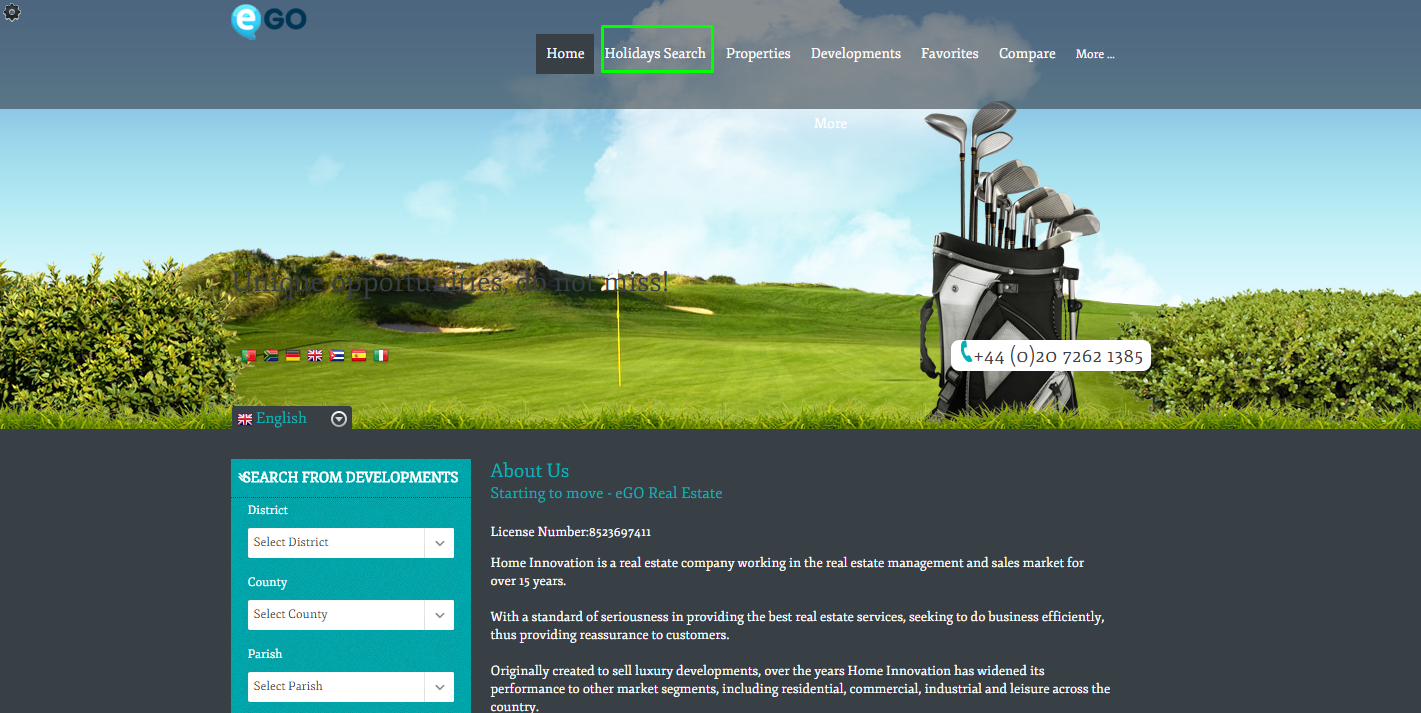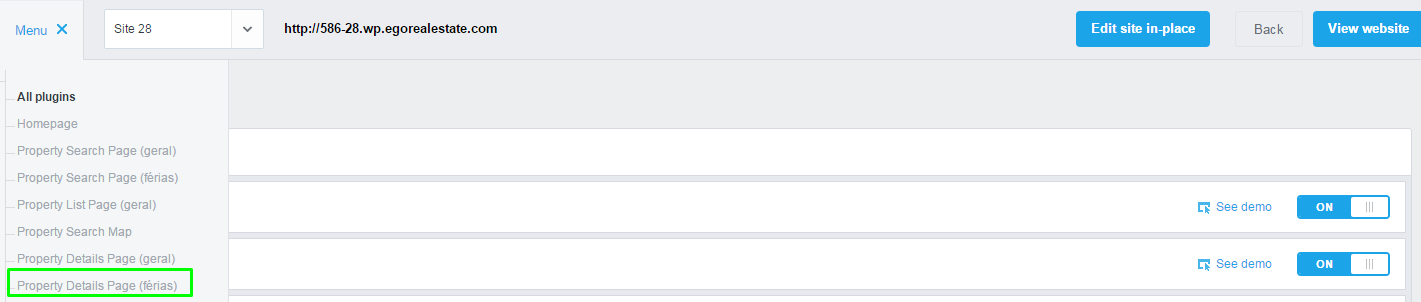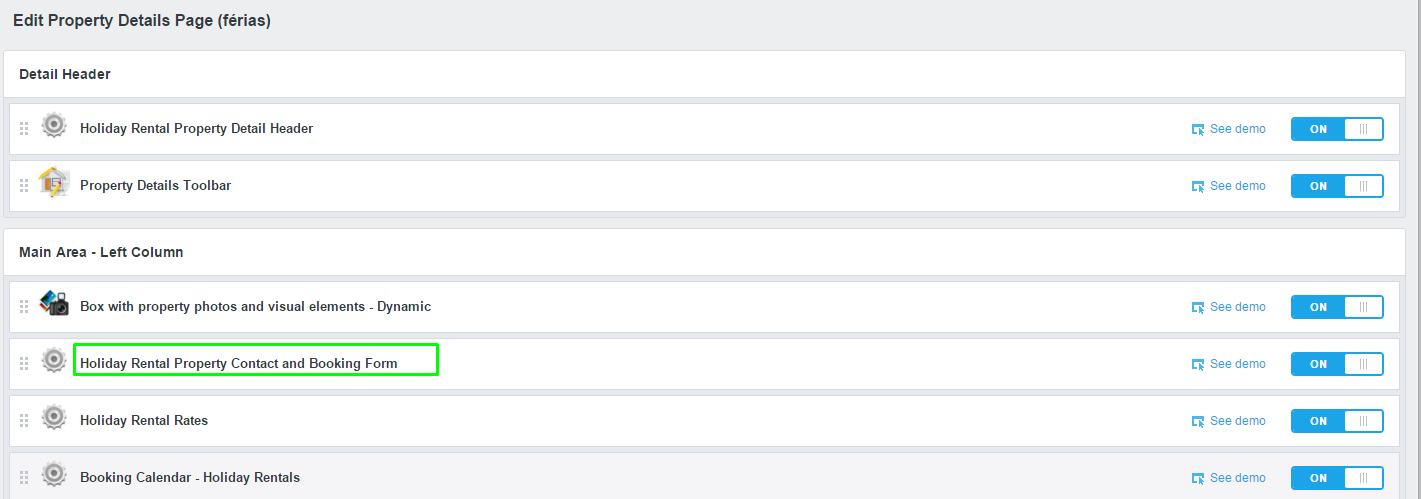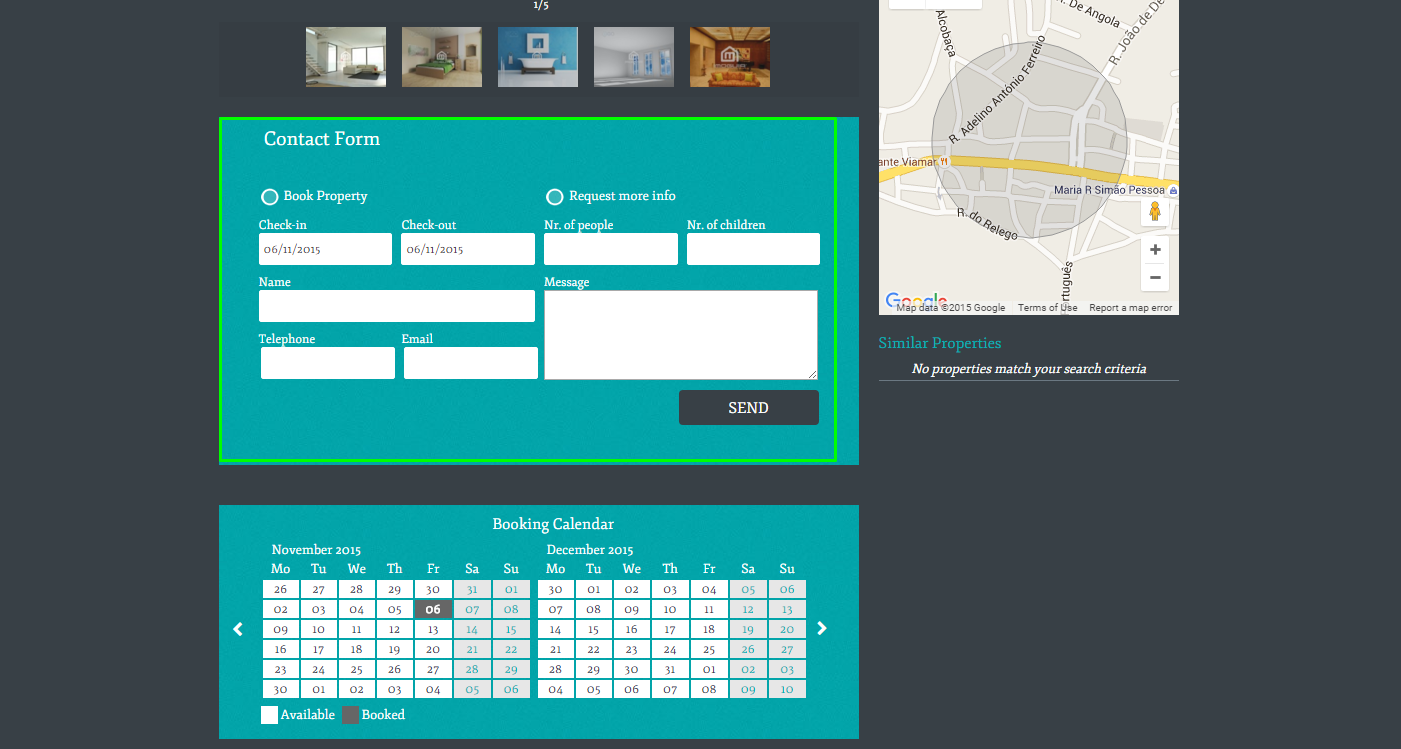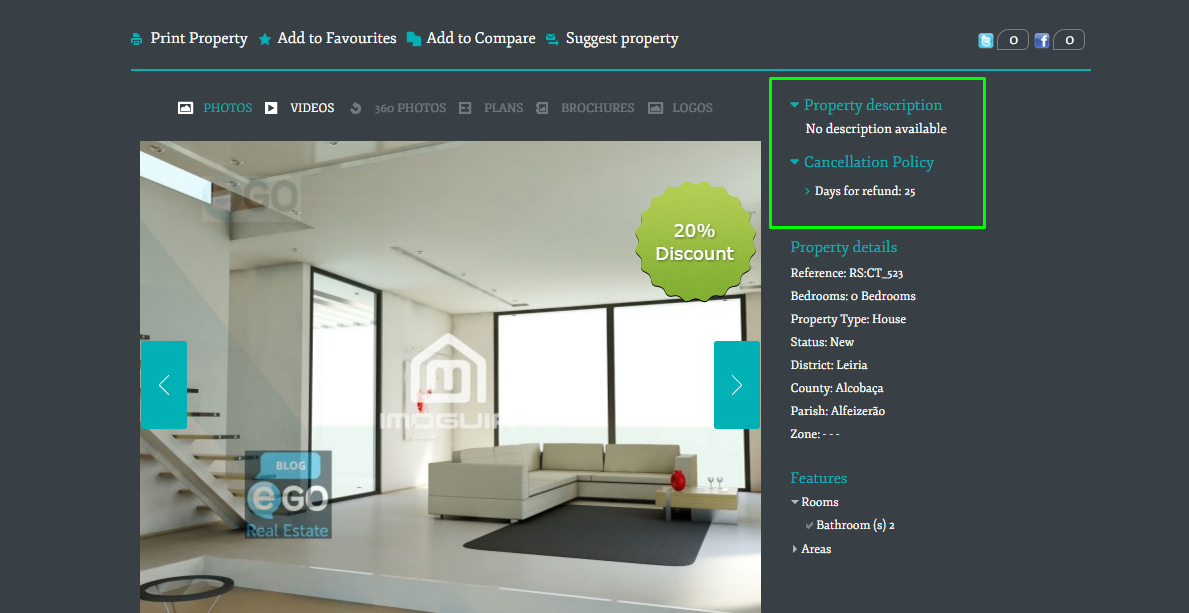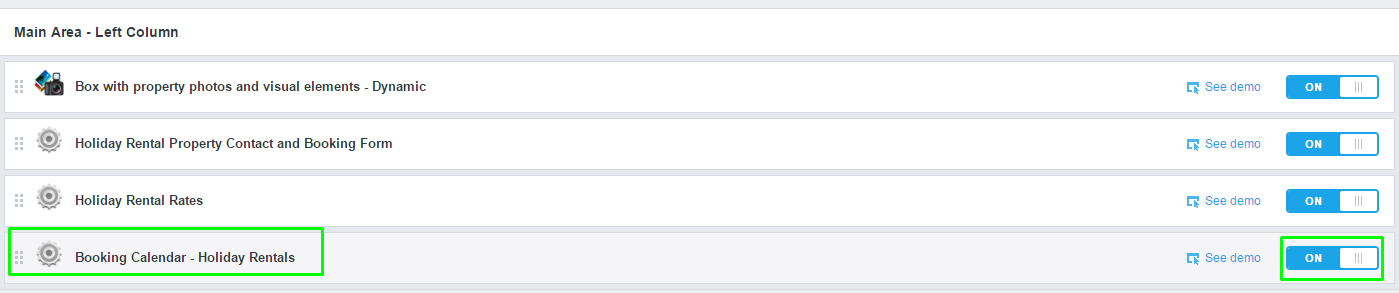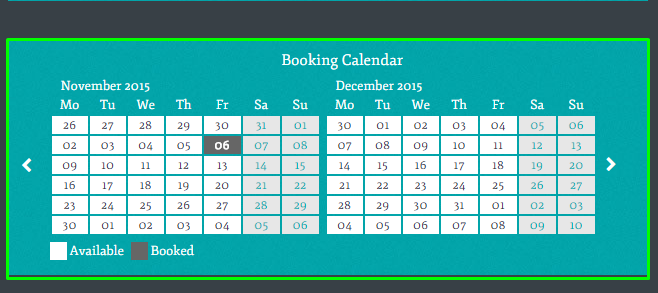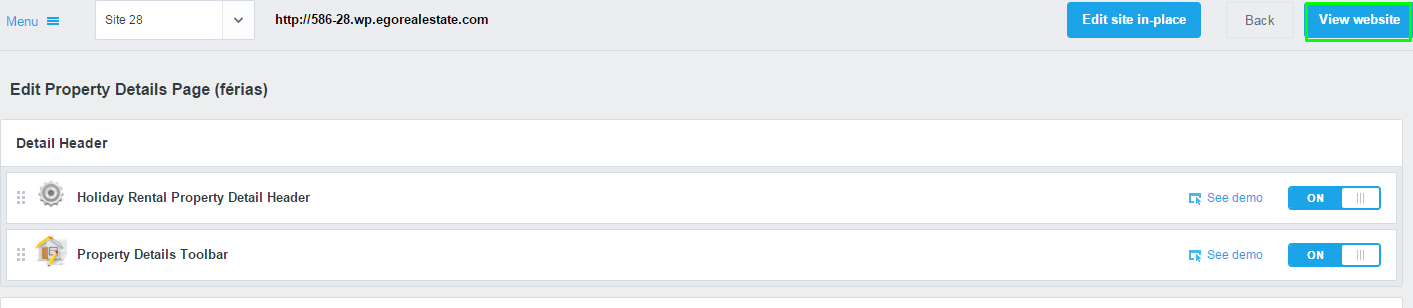eGO Academy › HighlightedReal Estate SoftwareReal Estate Website › How to activate Holiday rentals on your website
How to activate Holiday rentals on your website
The eGo manager has the possibility to add exclusive areas dedicated to holiday rentals on the website. To do so, simply activate the feature ‘Holiday Rentals’.
To activate the feature, take the following steps:
Access the ‘Websites’ tab on the left-hand side, clique ‘Menu’ on the upper left-hand corner and then click ‘Other Features’;
Search for the feature ‘Website only shows holiday rental properties’ and click ‘OFF’ to activate the ‘ON’ button;
In a few moments, the ‘Holiday rental’ feature will be available so you can start managing short term rentals from eGO;
There is also the possibility to activate additional features. To do so, simply click the ‘Websites’ tab and in the upper left-hand menu, select the option ‘Property Search Page (holidays) ‘;
To activate the property search form for holiday renatls on your website, simply click ‘ON’ the following feature ‘Holiday Rental Property Search Form (Advanced)’;
Then click ‘Property Details Page (rentals)’ in the upper left-hand menu;
To activate the contact and booking form of holiday rental properties, click the ‘ON’ button of the feature ‘Holiday Rental Property Contact and Booking Form’;
8. To activate the property detail page header of holiday rental properties on the website, click the ‘ON’ button of the feature ‘Holiday Rental property Detail Header’;
To activate the rental rates of the holiday rental properties on the website, click the ‘ON’ button of the feature ‘Holiday Rental rates’;
To activate the property description of holiday rental properties on the website, click the ‘ON’ button of the feature ‘Holiday rental property description’;
To activate the booking calendar of holiday rental properties on the website, click the ‘ON’ button of the feature ‘Booking Calendar – Holiday rentals’;
When all the above features are activated, click ‘View website’ to view the changes performed on the website;