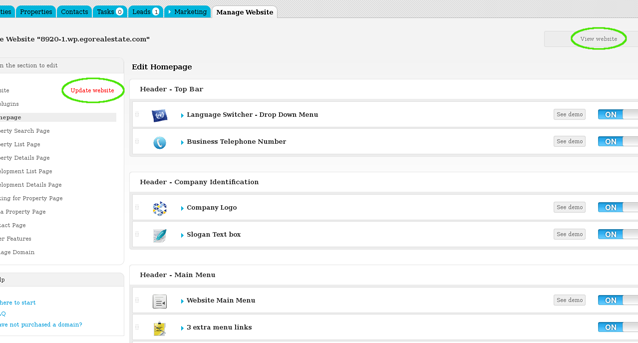eGO Academy › Real Estate Website › How to change company’s contacts and location on website
How to change company’s contacts and location on website
The application manager can add or change the company’s contacts and location on the website.
To do so, take the following steps:
Click the ‘Manage Website’tab;
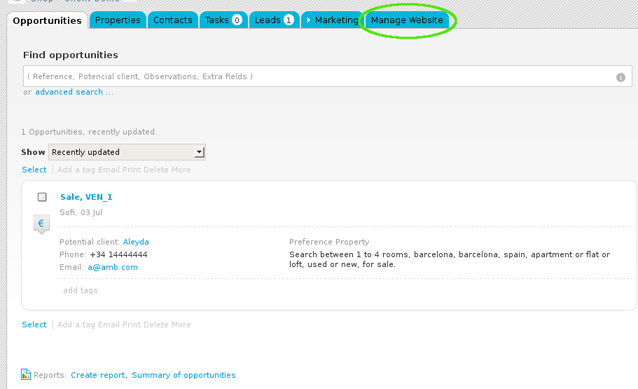
On the left sidebar click on the ‘Contact Page‘ section;
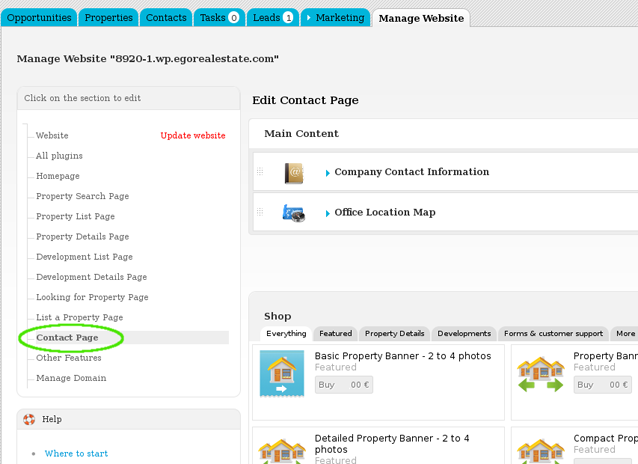
In the ‘Main Content‘ area, click ‘Company Contact Information‘;
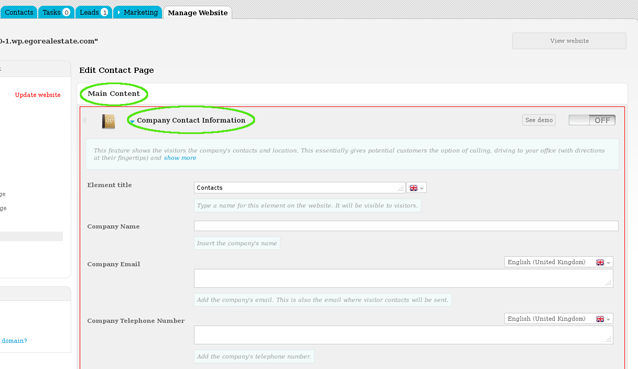
Add / change any necessary information;
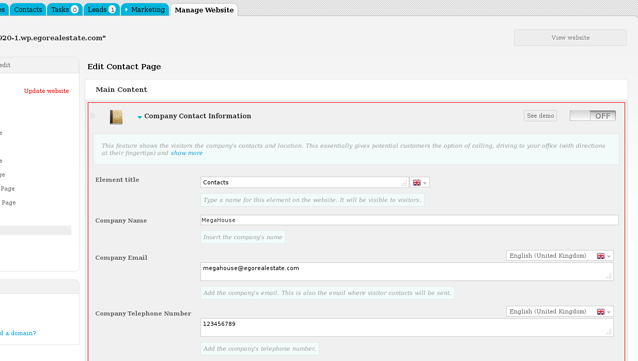
Switch to ‘On‘ to enable this feature and then click ‘Save‘;
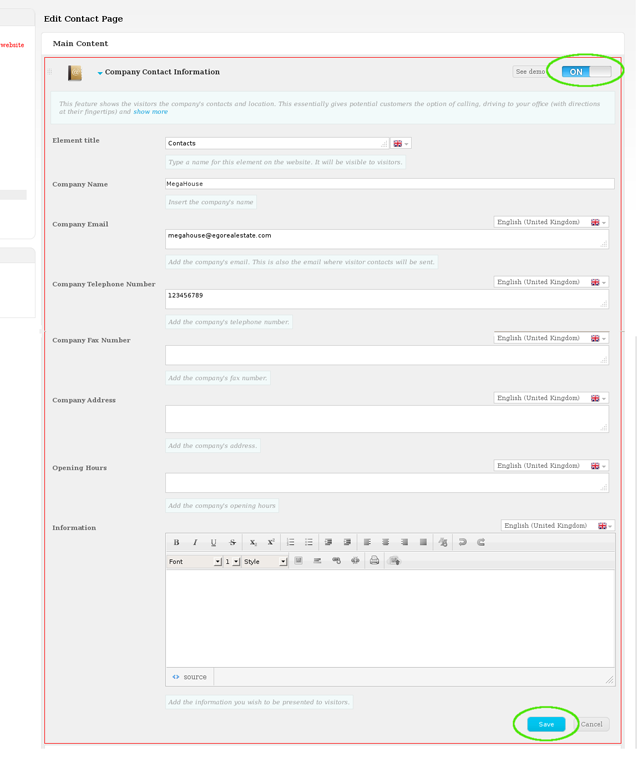
Allow your visitor’s to view the company’s contacts anytime. Create a link to the Contacts page and make it available in the website’s main menu. To do so, click on the ‘Homepage‘ section and then ‘Header – Main menu‘;
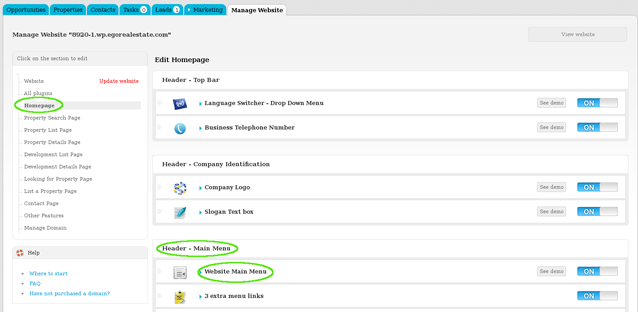
Click ‘Contacts‘ and then type a name for this menu link (i.e. Contacts);
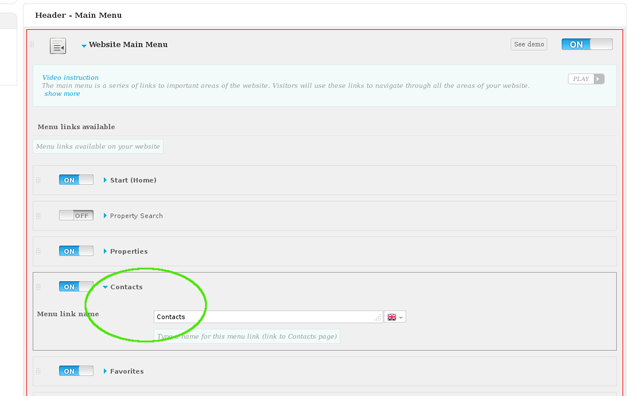
Switch to ‘On‘ to enable this feature;
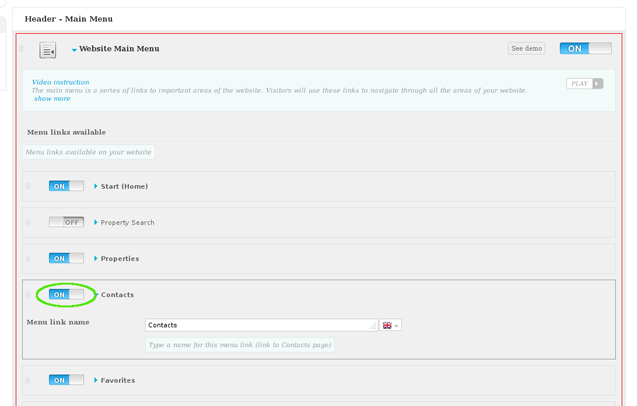
Finally, click ‘Save‘;
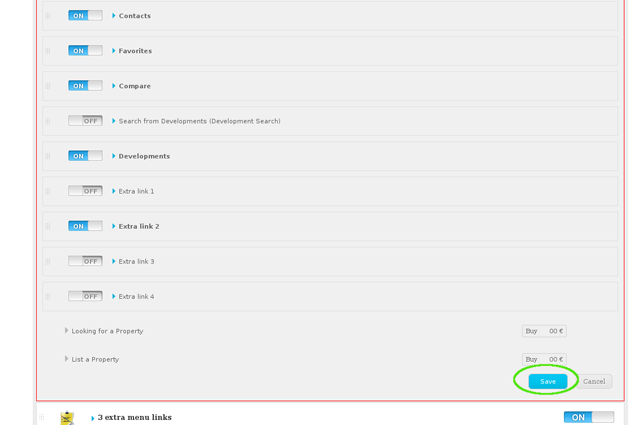
To verify that recent changes have been updated on your website, first click ‘Update website‘ and then ‘View website‘.