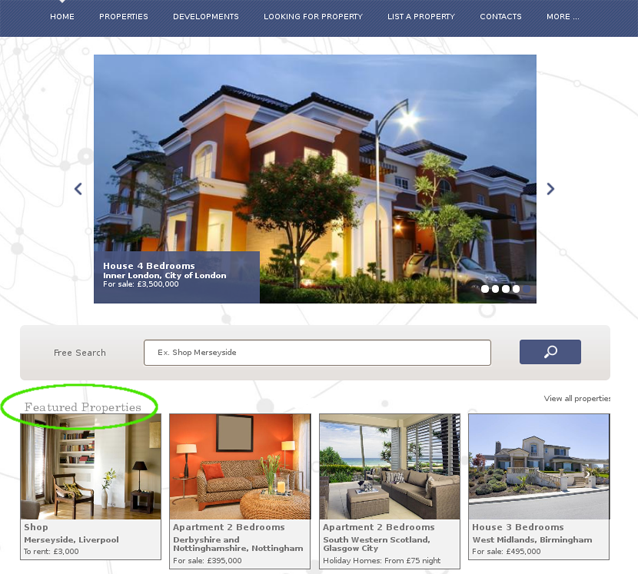eGO Academy › Real Estate Website › How to create a featured property banner
How to create a featured property banner
The application manager can feature a special group of properties from the portfolio and highlight them on the website.
The first step is to create tags and properly identify those featured properties.
Creating and adding tags to specific properties is an essential step to take full advantage of this benefit on your website. Adding tags to specific properties allows you to create banners with properties, advertising, etc.
To do so, take the following steps:
Click the ‘Properties‘ tab;
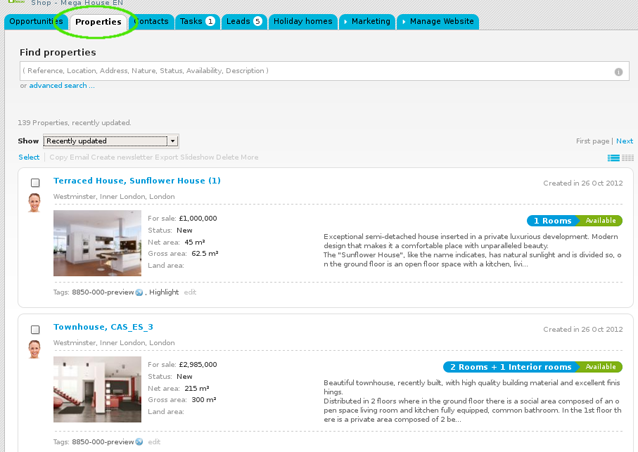
Select the properties you want to add a tag;
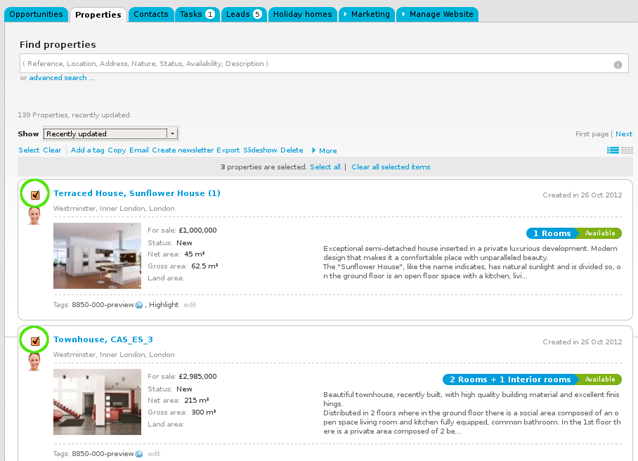
On top of the property list, click ‘Add a tag‘;
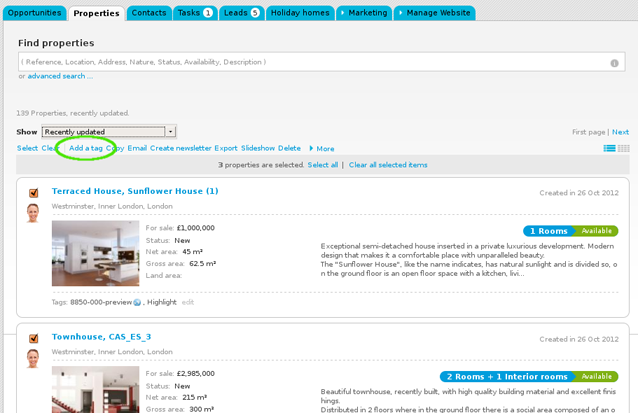
Type the new tag name and click ‘Insert tag‘. Also select the ‘Site 1‘ tag;
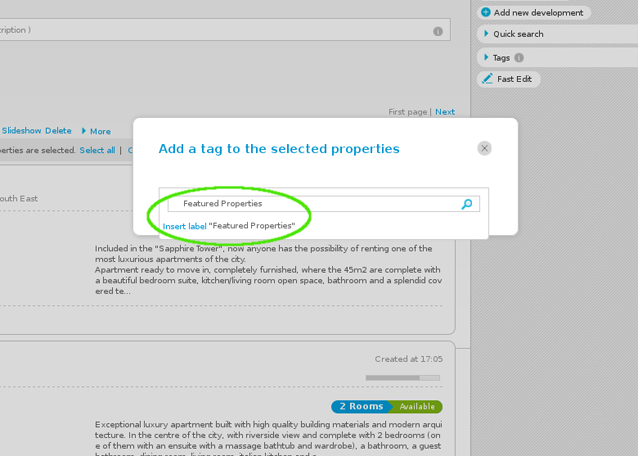
All properties previously selected will have the new tag name associated when viewed in a ‘Mosaic‘ list;
Then, click the ‘Manage website‘ tab and click on the ‘Homepage’ section available on the left sidebar;
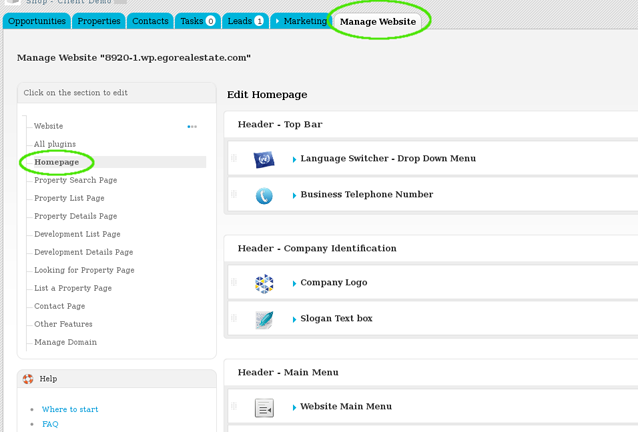
From the ‘Central Content‘ area, click ‘Detailed Property Banner – 2 to 4 photos‘;
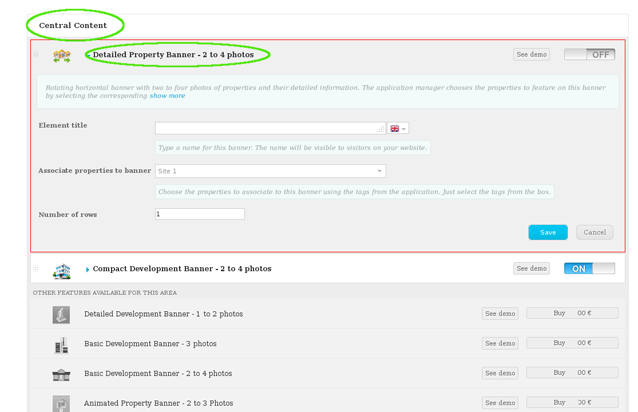
Type a name for this banner (i.e. Luxurious Villas);
Choose the tags associated to the properties you want to feature on this banner (i.e. Luxurious Villas and Site 1), click ‘Apply changes‘ and set the number of rows;
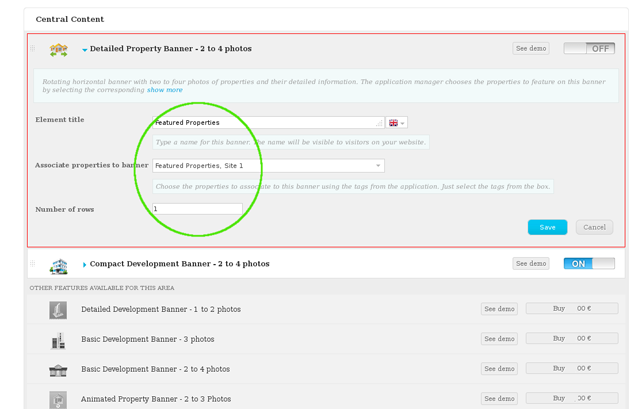
Switch to ‘On‘ to enable this feature and then ‘Save‘;
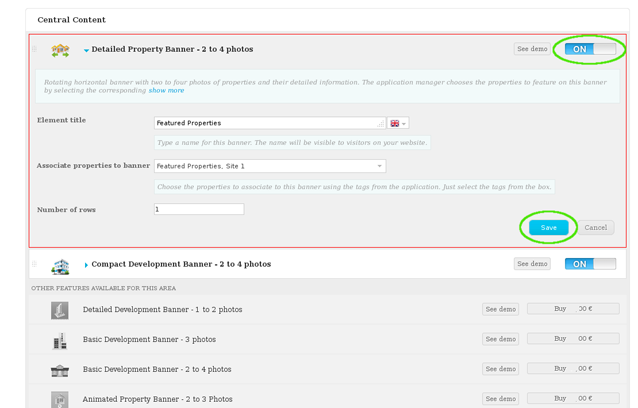
Finally, click ‘Update website‘;
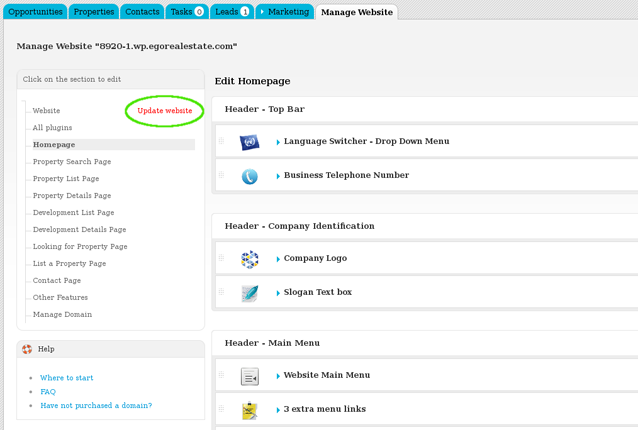
To verify that recent changes have been updated on your website, click ‘View website‘.
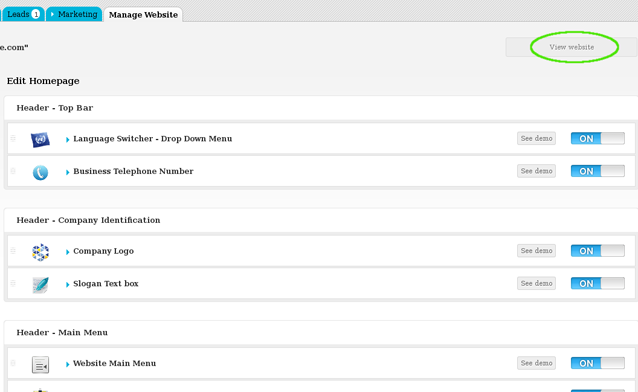
The banner with the selected properties is then activated on your website.