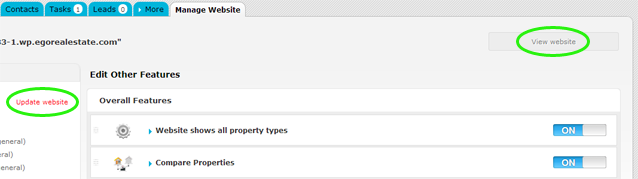eGO Academy › Real Estate Website › How to change your website’s color
How to change your website’s color
The application manager has the possibility to customize the main color of the website.
Changing the color of a website is possible after purchasing the feature ‘Customize main color scheme’ and is only available for some templates.
To purchase this feature, take the following steps:
Access the ‘Manage Website’ tab;
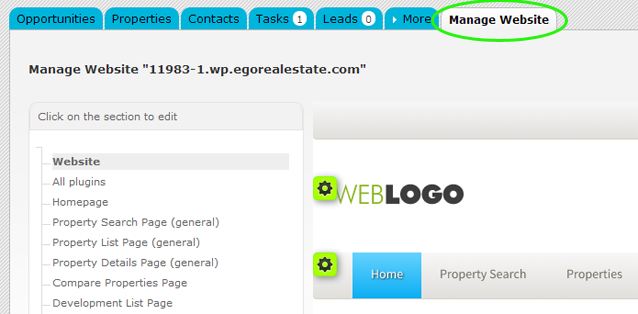
On the left sidebar, click the ‘Other Features’ section;
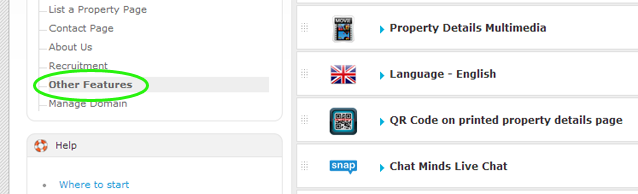
Under ‘Overall Features’, click on the ‘Buy’ button to purchase the ‘Customize Main Color Scheme’ feature;
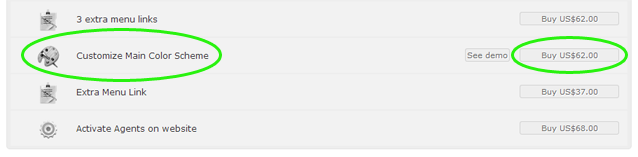
After the purchase process is done, then you have the possibility to change the main color of your website. To do so, take the following steps:
In ‘Other features’ set the ‘Customize Main Color Scheme’ feature to ‘ON’;
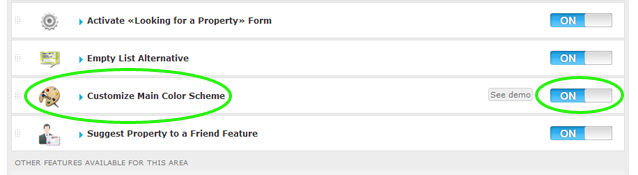
Access the feature and select on the desired color, then click ‘Save’;
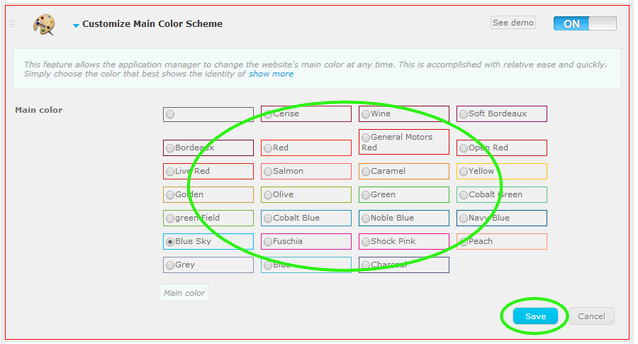
Finally, click on ‘Update website’ and ‘View website’ to view your website with the selected color;