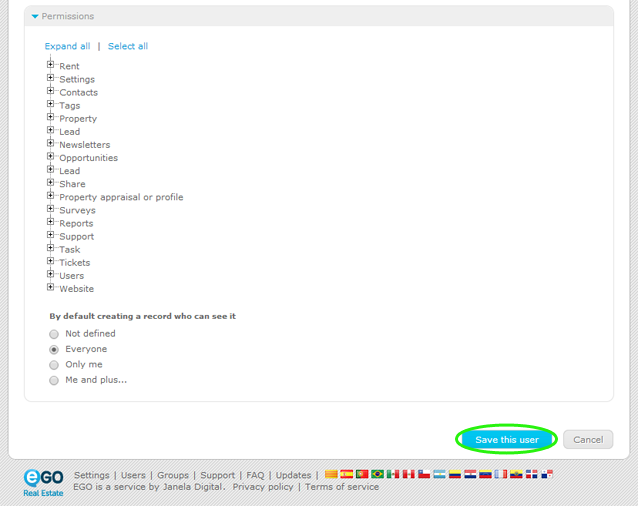eGO Academy › Real Estate Software › How to apply permissions to users?
How to apply permissions to users?
The eGO Real Estate manager has the ability to allow or restrict the access of each user to the various options available in the application.
Permissions can be assigned individually or to groups created by the system administrator.
To apply permissions to an individual user, take the following steps:
In the footer of the application click ‘Users’;
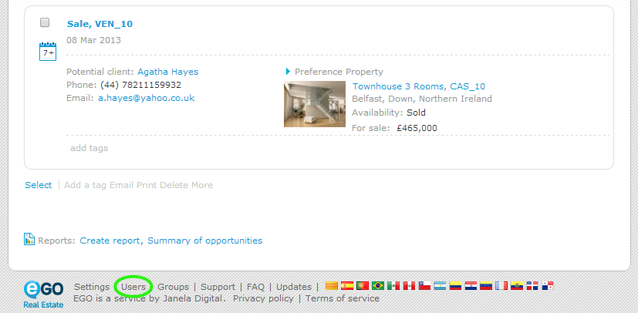
Select a contact previously created or create a new one;
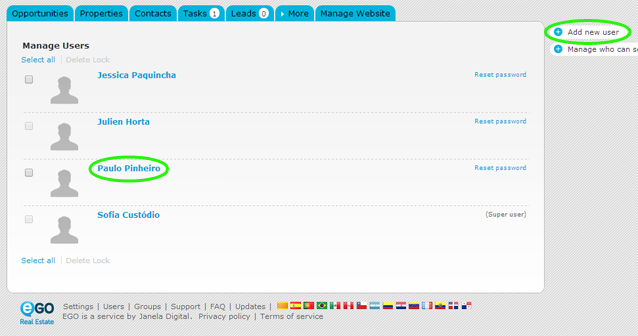
In the user record, go to the ‘Permissions’ section;
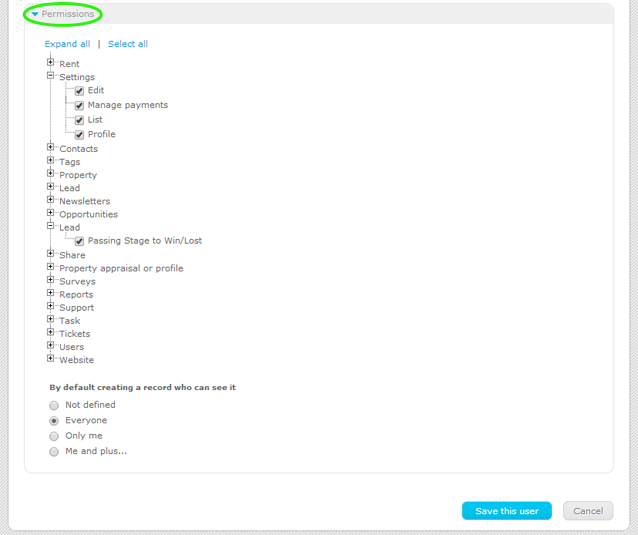
Select the permissions that the user will have in the various areas of the application;
Note: Even if the ‘List’ option is not selected the user can always view Opportunities/Properties/Contacts/Tasks and Leads that are its responsibility.
Settings:
- Edit: Allows the user to edit the overall settings of the software;
- Manage payments: Allows the user to manage payments;
- List: Allows the user to view list of property/contacts;
- Profile: Allows the user to manage user profiles.
Contacts:
- Add Note: Allows the user to add notes to contact records;
- Delete Note: Allows the user to delete notes from contact records;
- Edit Note: Allows the user to edit notes from the contact records;
- Edit: Allows the user to edit contact records;
- Export to sites: Allows the user to define contacts for exporting;
- Merge or Delete: Allows the user to delete contacts or merge two duplicated contacts;
- Insert: Allows the user to add new contacts;
- List: Allows the user to view the list of contacts;
- Synchronize: Allows the user to synchronize contacts with Gmail;
Tags:
- Manage: Allows the user to create / edit / delete tags;
- List: Allows the user to view properties / contacts associated to a selected tag
Property:
- Access to prospection properties: Allows the user to have access to eGO prospection separator;
- Add Note: Allows the user to add notes to properties;
- Delete Note: Allows the user to delete notes of properties;
- Delete: Allows the user to delete properties;
- Fast edit: Allows the user to make quick edits;
- Edit Commissions: Allows the user to edit commissions for each property;
- Edit current account: Allows the user to edit the current account of a property;
- Edit private data: Allows the user to edit the fields of the ‘Private Data’ section of a property;
- Edit Availability: Allows the user to edit the availability of a property (In evaluation / available / Reserved / etc.);
- Edit Note: Allows the user to edit notes of a property;
- Edit by associations: Allows the user to edit properties when the type of user is a Broker or salesman;
- Edit reference: Edit the references of properties;
- Edit: Allows the user to edit the fields of a property;
- Statistics: Allows the user to see the statistics of a property;
- Export to sites: Allows the user to set properties for exportation;
- Manage keys: Allows the user to manage the keys related to a property;
- Insert: Allows the user to add properties;
- List current account: Allows the user to view the current account of a property;
- List: Allows the user to view the list of properties.
Lead:
- Delete: Allows the user to delete Leads;
- Edit: Allows the user to edit Leads;
- List: Allows the user to view a list of Leads.
- Passing Stage to Win/Lost: Allows the user to set the state of opportunities to ‘Won’ or ‘Lost’.
Newsletters:
- Delete: Allows the user to delete Newsletters;
- Edit: Allows the user to edit Newsletters;
- List: Allows the user to view the list of Newsletters.
Opportunities:
- Add Note: Allows the user to add notes to opportunities;
- Add roadmaps and visits: Allows the user to add roadmaps of visits to opportunities;
- Delete Note: Allows the user to delete notes of opportunities;
- Edit CPCV: Allows the user to edit the management of the Promissory Contract of Sale and Purchase;
- Edit Scriptures: Allows the user to edit the management of deeds;
- Edit lead timelines: Allows the user to edit the steps that are needed to accomplish an opportunity;
- Edit Financing: Allows the user to edit the financing management;
- Edit Note: Allows the user to edit notes associated to opportunities;
- Edit Reference: Allows the user to edit the reference of opportunities;
- Edit: Allows the user to edit opportunities;
- Merge or Delete: Allows the user to delete opportunities or merge two duplicated opportunities;
- Insert: Allows the user to add opportunities;
- List roadmaps and visits: Allows the user to view the list of roadmaps and visits associated to an opportunity;
- List: Allows the user to view the list of opportunities;
Share:
- Manage: Allows the user to share properties between agencies;
Property appraisal or profile:
- Delete: Allows the user to delete Property Ratings and Appraisals;
- Approve: Allows the user to approve Property Ratings and Appraisals;
- Edit: Allows the user to edit the Property Ratings and Appraisals;
- Manage Property Rating: Allows the user to assign an internal rating to the property (sale likely, sale hard, etc.);
- List: Allows the user to view Property Ratings and Appraisals;
Surveys:
- Delete answer: Allows the user to delete the answers of the surveys;
- Delete: Allows the user to delete surveys;
- Edit: Allows the user to edit surveys;
- Send: Allows the user to send surveys;
- List: Allows the user to view the list of surveys;
Reports:
- Access to office reports: Allows the user to create/view office reports;
- Access to rentals reports: Allows the user to create/view rentals reports;
- Access to contacts reports: Allows the user to create/view reports related to contacts;
- Access to property reports: Allows the user to create/view reports related to properties;
- Access to newsletters reports: Allows the user to create/view reports related to newsletters;
- Access to opportunities reports: Allows the user to create/view reports related to opportunities;
- Access to tasks reports: Allows the user to create/view reports related to tasks;
- Access to tickets reports: Allows the user to create/view reports related to tickets;
- Edit: Allows the user to edit existing reports;
Support: Page where you can communicate with technical support by chat or form
- Delete: Allows the user to delete requests to technical support;
- Edit: Allows the user to edit requests to technical support;
- List: Allows the user to view the lists of requests to technical support;
Task:
- Delete Note: Allows the user to add notes to tasks;
- Delete Note: Allows the user to delete notes of tasks;
- Delete: Allows the user to delete existing tasks;
- Edit Note: Allows the user to edit notes associated to tasks;
- Edit: Allows the user to edit tasks;
- Insert: Allows the user to add new tasks;
- List: Allows the user to view the list of tasks;
Users:
- Delete: Allows the user to delete other users;
- Configure who can see and edit the permissions of records: Allows the user to set which users have permission to view and edit the ‘Permissions’ section;
- Edit: Allows the user to edit other users;
- Insert: Allows the user to add new users;
- List: Allows the user to view the list of users;
- Follow me: Allows the user to follow opportunities, properties, contacts, tasks, leads;
- Files (sub category of “Users”):
- Manage files: Allows the user to manage the files related to opportunities, properties, contacts, and tasks;
- View file archive: Allows the user to view the related files;
- Notifications (sub category of “Users”):
- Manage notifications: Allows the user to manage notifications;
- Proposals (sub category of “Users”):
- Delete: Allows the user to delete proposals/counter proposals of opportunities;
- Edit: Allows the user to edit proposals/counter proposals of opportunities;
- List: Allows the user to view a list of proposals/counter proposals of opportunities;
Website:
- Manage: Allows the user to manage the website
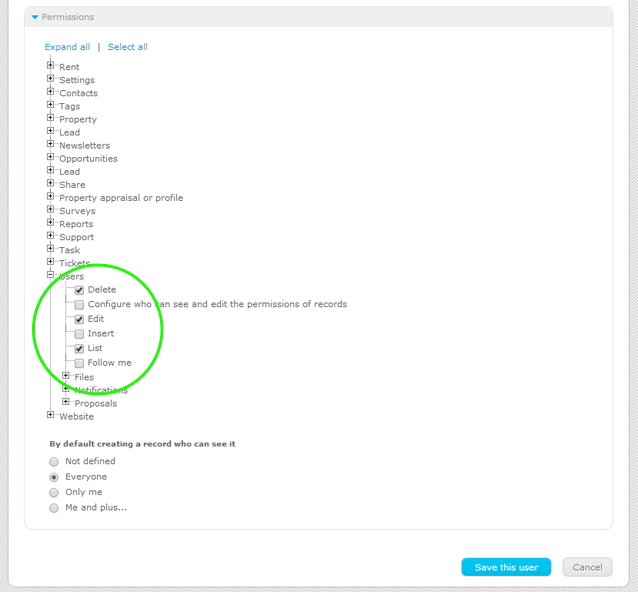
Finally, click ‘Save‘;