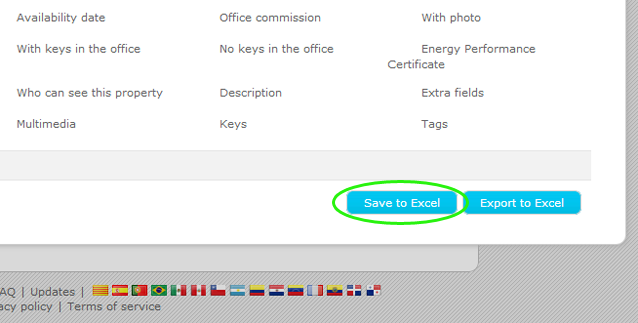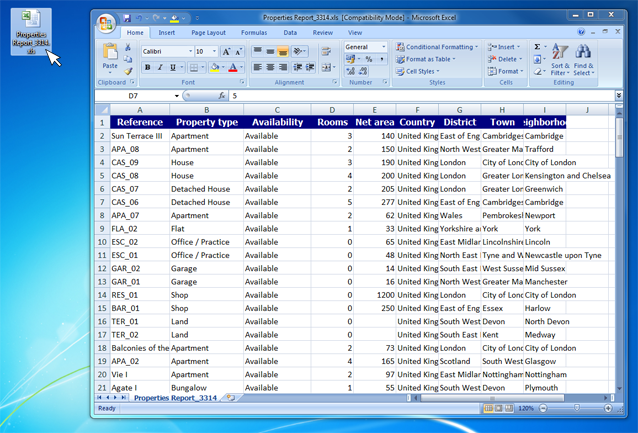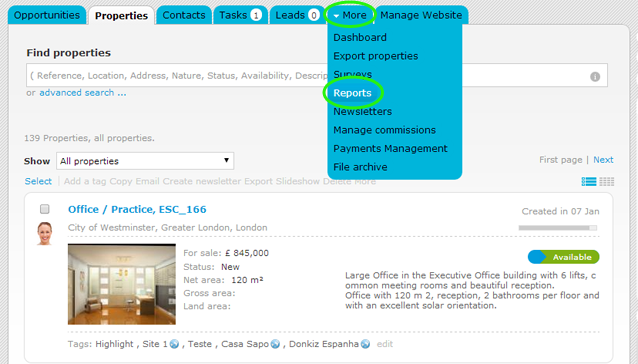eGO Academy › Real Estate Software › How to create and export reports?
How to create and export reports?
The eGO Real Estate user has the possibility to create customized reports and export them as xls files (Excel).
The user can create reports to quickly access the desired data and export it to the computer as a xls file.
To do so, take the following steps:
Access a tab, for example ‘Properties’;
Note: Each tab has its own reports. Example: Reports created in the ‘Properties’ tab will only be visible in this tab and will only contain data relating to this group.
To create a report click ‘Create report’ on the footer of the application;
Choose a name and a description that defines the report and select the fields that will be included in the report;
At last click ‘Save to Excel’;
To export/view the report created, take the following steps:
Access the ‘Properties’ tab, in the footer of the application, the report previously created will appear in the ‘Reports’ section.
To export the data, click on the report;
The report will automatically download, once you click.
Open the xls file to view the report.
Note: eGO Real Estate provides predefined reports on each tab.
To get an overview of all the available reports in each tab, take the following steps:
Access the ‘More’ tab and click ‘Reports’;
In this tab, all reports available will be listed here, including the predefined ones and those created by the user.