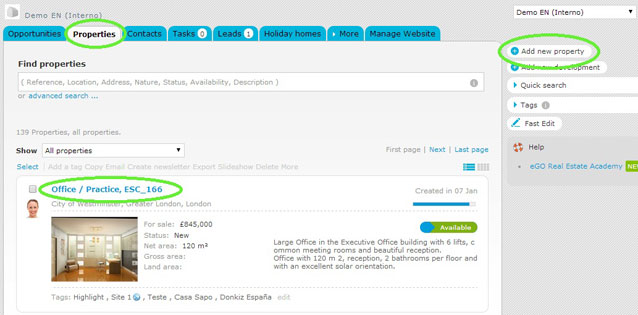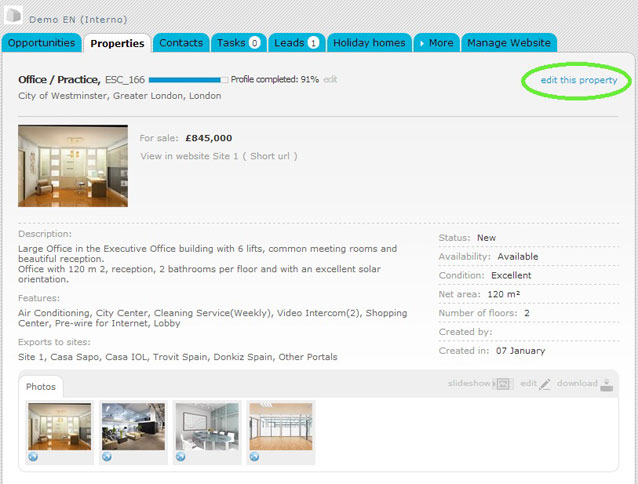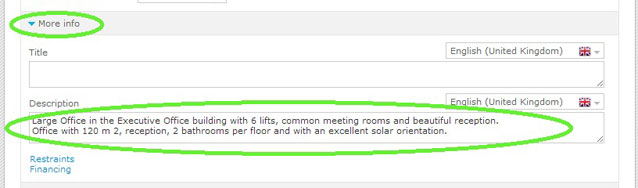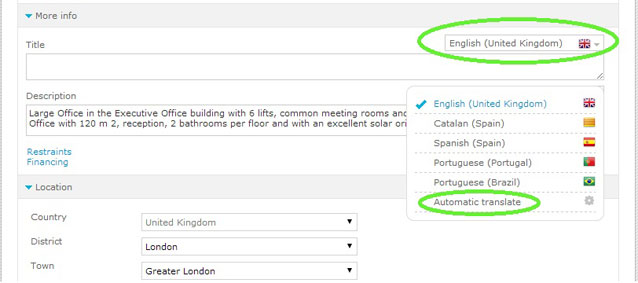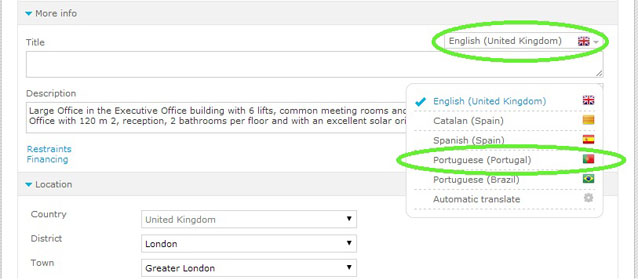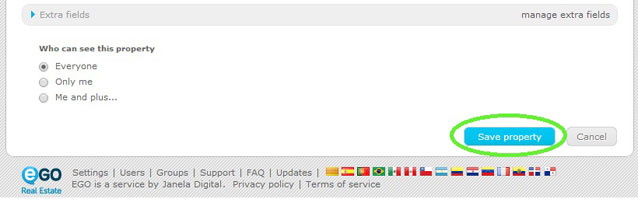eGO Academy › Real Estate Software › How to translate your texts automatically?
How to translate your texts automatically?
The eGO user has the opportunity to automatically translate the texts he wants and publish them on the website.
The automatic translation feature will only translate the texts that are exported to the website.
Automatic translations are applied to the languages available on your website. To find more languages you should go to the shop and purchase the language you want.
Note: The translator is not 100% accurate, as any other automatic translator, therefore, we advise you to review all the translations.
To translate texts, for example, the description of a property, take the following steps.
Select the ‘Properties’ tab and click ‘Add new property’ on the right menu or edit an existing one;
Open the property register by clicking on ‘Edit this property’;
Inside the property register, go to ‘More info’ and in the ‘Description’ field write the property description in English.
Note: Check if the flag next to the ‘Description’ field is the British one.
After entering the property description, click on the flag and select the ‘Automatic translate’ option. The text will be translated to all available languages.
To verify the translation of your text, click on the flag again and choose the language you want.
Note: If you want to add descriptions manually, you must pick the flag of the language you want and write the description.
When you choose the other country’s flag, you’ll see the description translated;
When you finish, click ‘Save property’.